Installation: ALFA AIP-W525HU as a range extender with ALFA AWUS036NHR v2, AWUS036NHV, AWUS051NH v2, AWUS052NH, AWUS052NHS, AWUS036AC, AWUS036EAC, AWUS036ACH, UBDo-NV, UBOo-NR, Tube-UV, UBDo-25t
Below is a step-by-step guide with images on how to install and configure the ALFA AIP-W525HU as a range extender in combination with an ALFA AWUS036NHR v2, AWUS036NHV, AWUS051NH v2, AWUS052NH, AWUS052NHS, AWUS036AC, AWUS036EAC, AWUS036ACH, UBDo-NV, UBDo-NR, Tube-UV, UBDo-25t
Connect the WiFi USB adapter to the USB port of the ALFA AIP-W525HU and power the router.
After 2-3 minutes, the LED on the USB WiFi adapter should start blinking or glowing, and on the AIP-W525HU, both the power LED and the WiFi LED should blink. A WiFi network named ALFA 11n should now appear. Please connect to this WiFi network.
Once connected to the ALFA 11n network, open a browser of your choice and enter 192.168.26.1 into the address bar.
This will display the overview page, where you should use the Easy Setup option.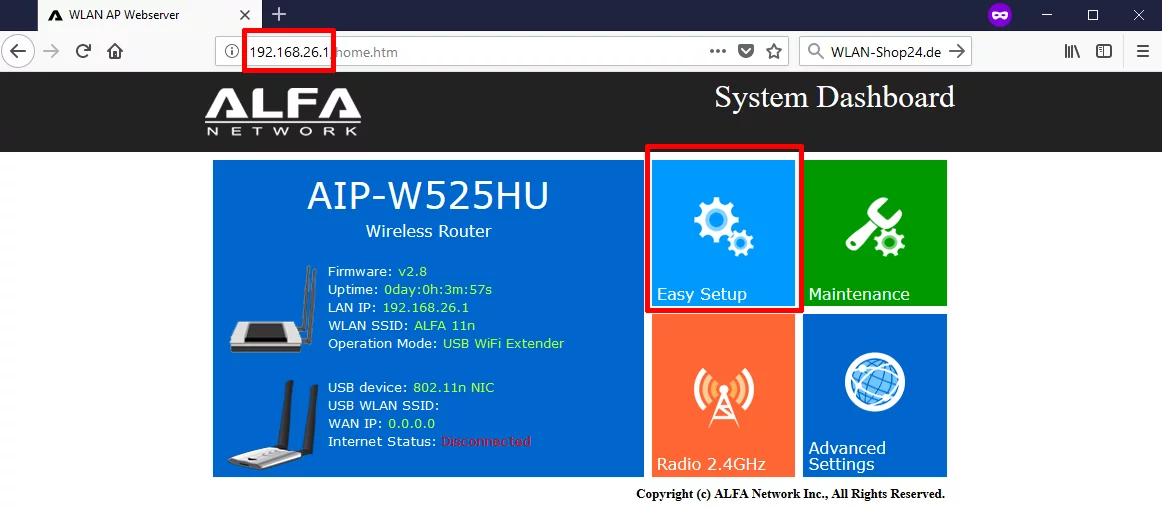
Next, select USB WiFi Extender.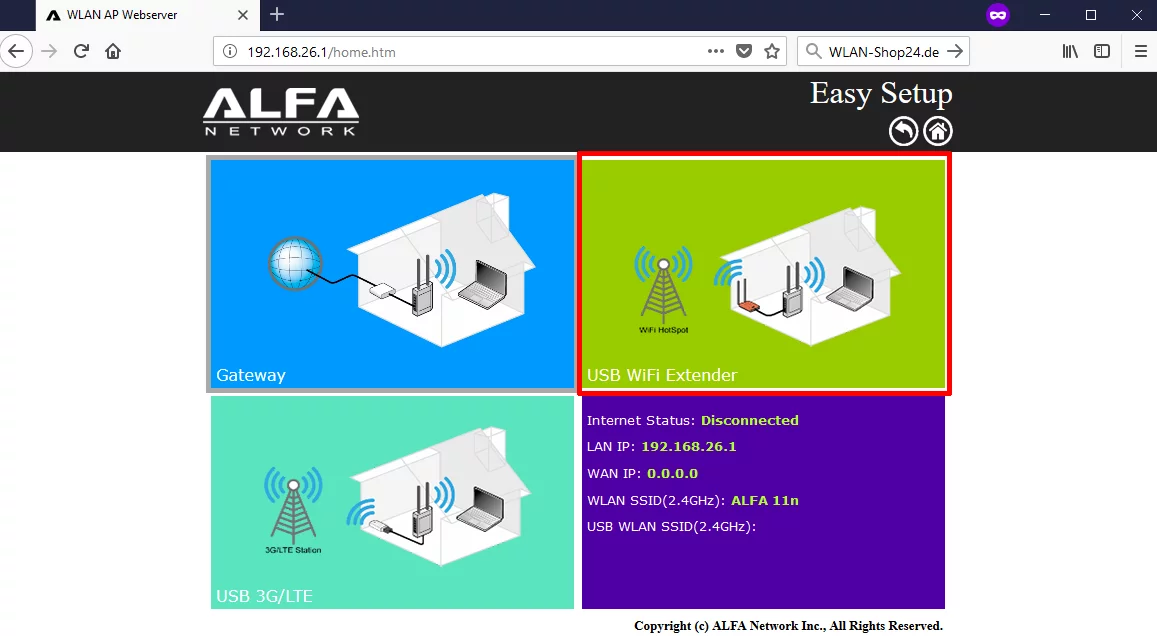
The router will scan for nearby networks and display them as a list. Simply select the desired WiFi network to connect to. (Do NOT select the ALFA 11n WiFi network.)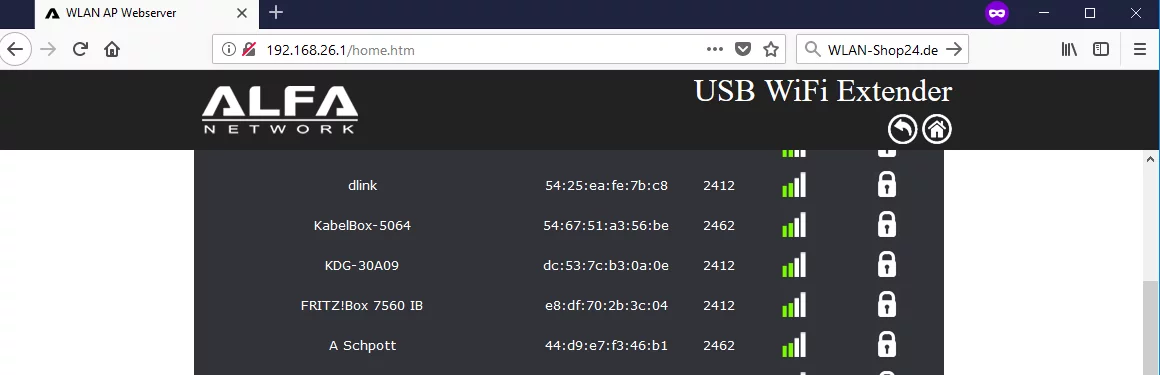
The selected network's name should now appear under SSID, and for secured networks, enter the WiFi password in the Security Key field. Then click Next>>. (For unsecured networks, this field will not appear. For personal hotspot access points where the provider gives you a login name and password, enter these details on the hotspot portal that opens after your first internet session. Only the general WiFi password goes into the Security field, not personal login credentials.)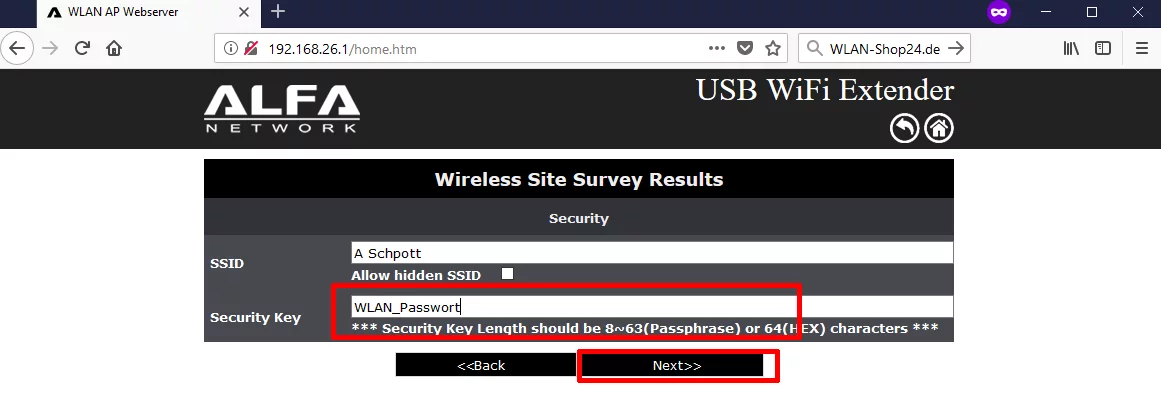
You can now rename the WiFi network of the ALFA AIP-W525HU router and secure it with a password.
We recommend doing this so you can easily recognize your network and prevent unauthorized access.
Enter the desired WiFi name under SSID. Then select WPA2 and AES, and enter a WiFi password of at least 8 characters under Pre-Shared Key.
Save all settings by clicking Finished and wait for the router to restart.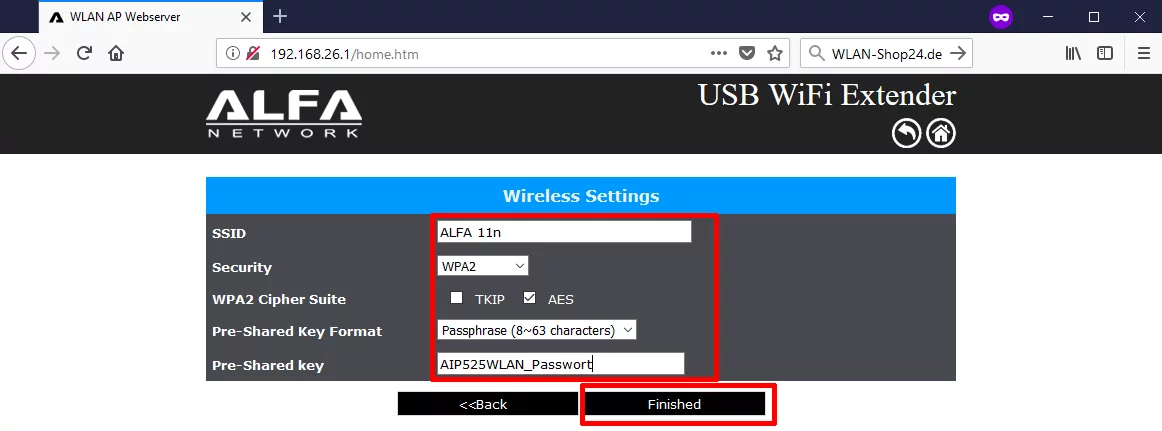
A timer will now count down...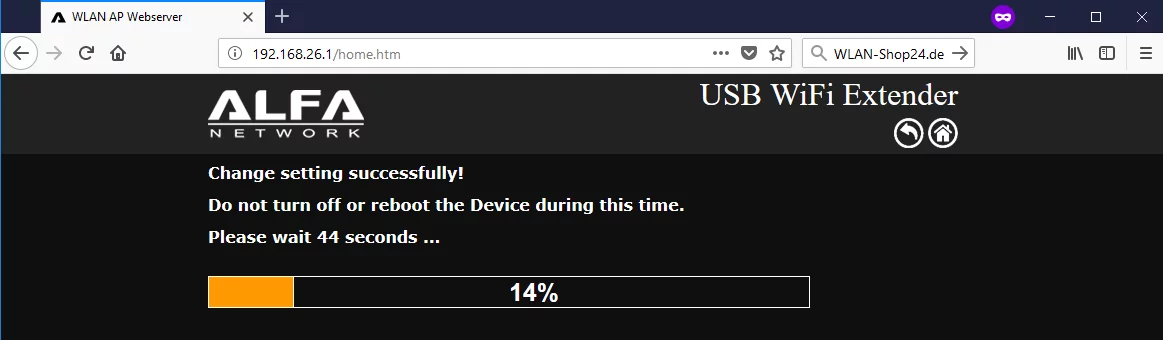
...and after it ends, you will most likely see an error message. This is completely normal.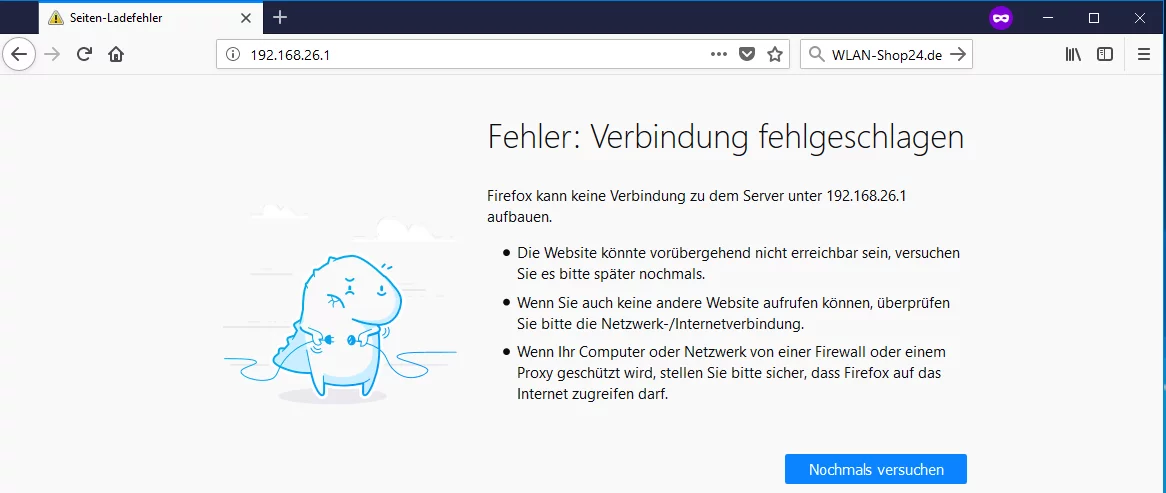
You must now reconnect to the WiFi network of the AIP-W525HU router and enter the password you created.
The router will use the SSID and WiFi password set in the previous step before the restart.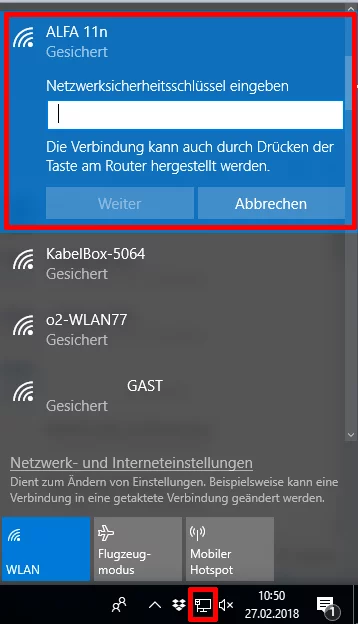
Once you are connected again to the AIP-W525HU router’s WiFi, you should be able to access the internet. (If a hotspot portal is set up at the location, you may be redirected to it upon attempting to browse the internet for the first time. You may need to agree to terms or enter credentials or an email address, depending on the operator's settings. After this, you will browse the internet normally through the AIP-W525HU router’s WiFi.)
If you navigate to 192.168.26.1 again, you will see the connected network displayed.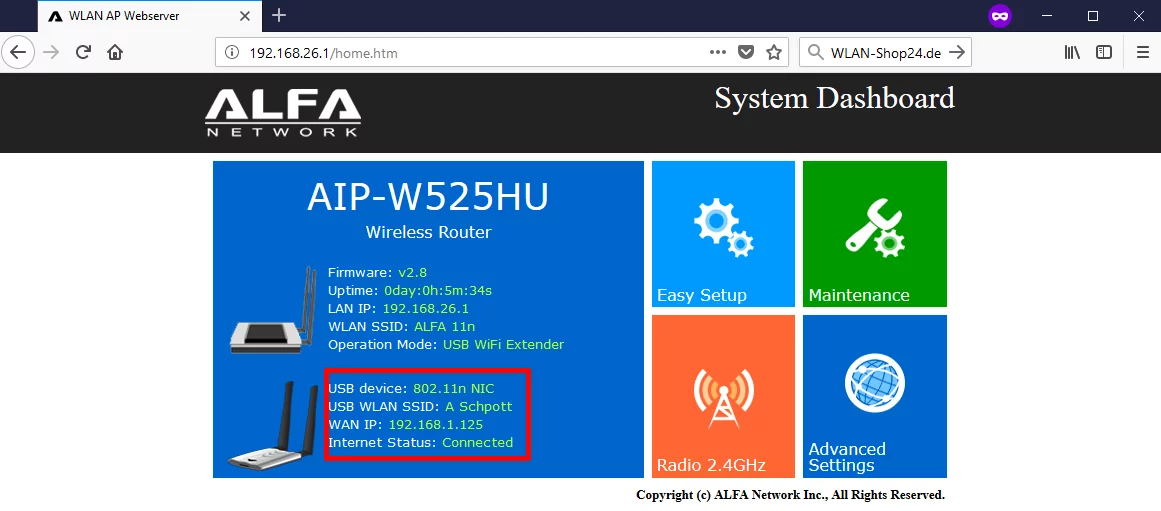
If "Connected" is not displayed, repeat the Easy Setup and double-check the WiFi password on the Wireless Site Survey Results page. A typo in the password will prevent a connection.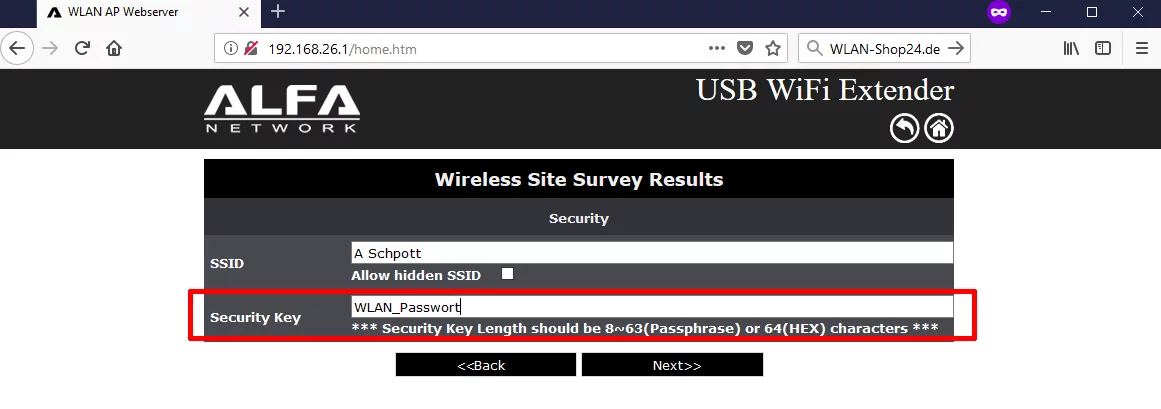
We hope this step-by-step guide has been helpful to you.