Installationshilfe: ALFA R36 / R36A als Range-Extender mit ALFA AWUS036H, AWUS036NH, AWUS036NEH, AWUS036NHR, AWUS036NHV, Tube-G, Tube-N, Tube-UV, UBDo-g, UBDo-n
Below is a step-by-step guide with images for setting up and configuring the ALFA R36/R36A as a range extender in combination with devices such as ALFA AWUS036NEH, AWUS036H, AWUS036NH, AWUS036NHR, AWUS036NHV, Tube-G, Tube-N, Tube-UV, UBDo-g, UBDo-n, or WLAN Yacht-Set.
1) Connect the WiFi USB adapter to the USB port of the ALFA R36 and power on the router.
2) Connect to the R36 using a network cable or via WiFi. By default, the R36 broadcasts an open WiFi network named "ALFA_AP."
Open a web browser and enter the default IP address of the ALFA R36 in the address bar: 192.168.2.1. Use the default credentials to log in:
Username: admin
Password: admin
2a) You can now configure the ALFA R36 router. In the configuration interface, select "USB Wireless Adapter" from the "Easy Setup Menu." Note: If you need to connect to a hotspot with separate username and password authentication (e.g., on a campsite), skip to step 2b.
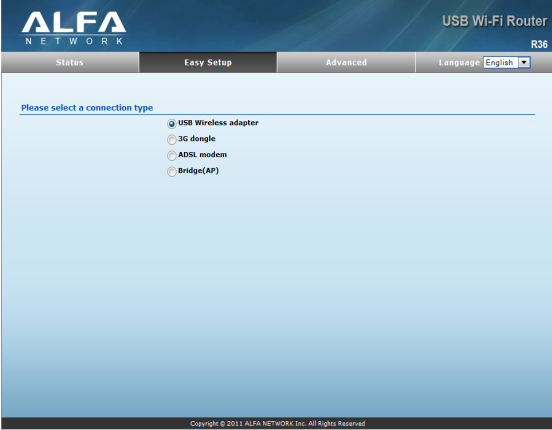
Click "Site Survey."
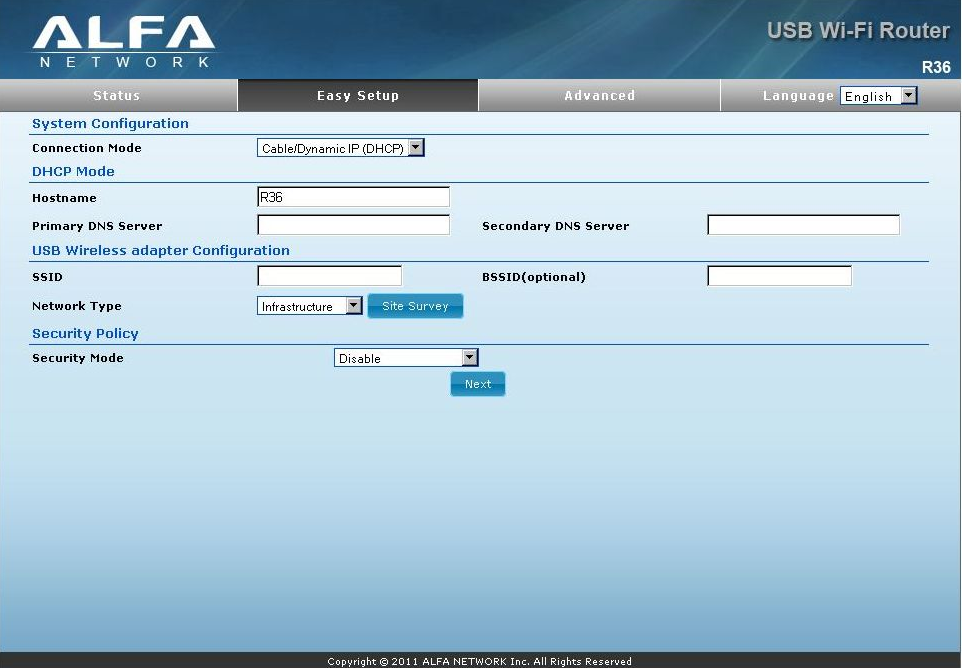
Select the desired network and click "Select."

If the selected WiFi network is encrypted, enter the password in the "Passphrase" field under "Security Mode." Leave it blank for unencrypted networks, then click "Next."
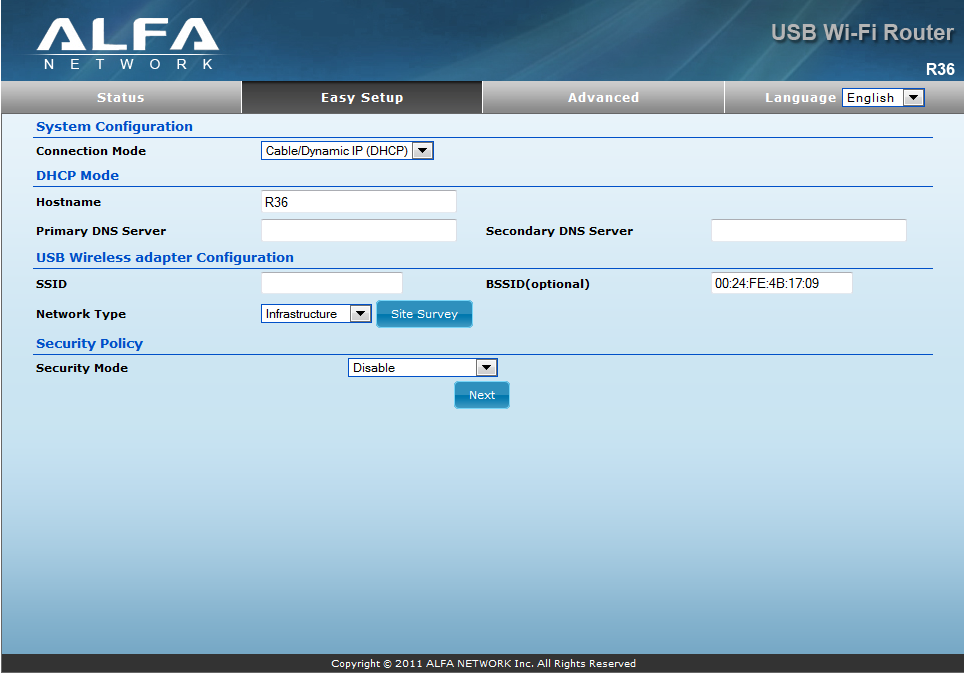
Once connected to the desired network, configure the R36's WiFi settings for your devices:
- Leave "SSID Choice" as "ALFA_AP."
- Set "Security Mode" to "WPA2-PSK."
- For "WPA Algorithm," select "AUTO" and enter a password of your choice under "Pass Phrase" (minimum 8 characters).
Click "DONE" to complete the setup.
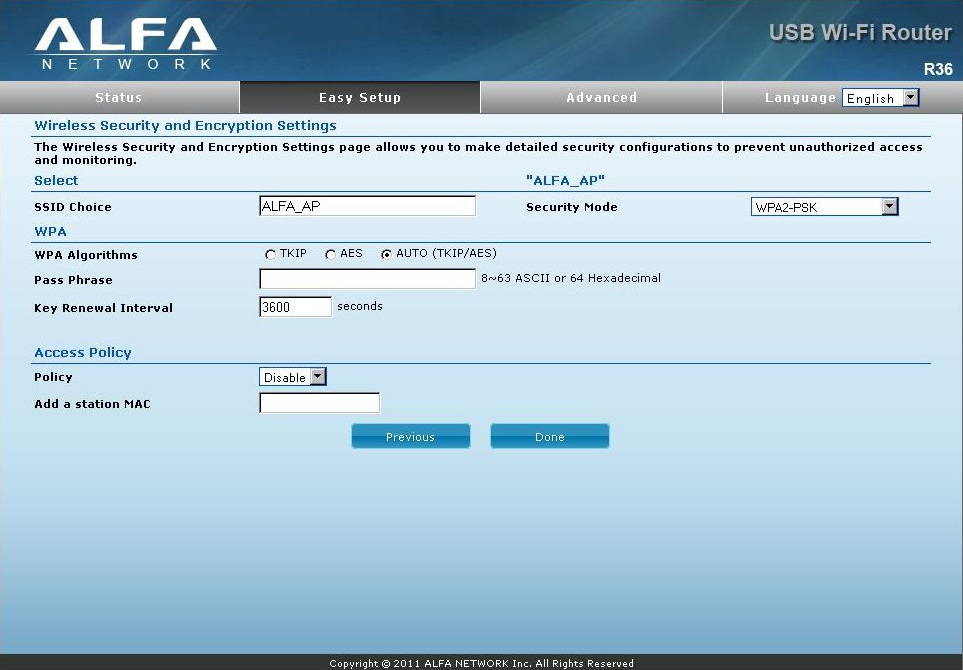
2b) Note: This step applies if connecting to a hotspot requiring username/password or voucher authentication (e.g., on a campsite). Otherwise, skip to step 4.
Follow the same steps as in 2a, selecting "USB Wireless Adapter" and performing a "Site Survey."
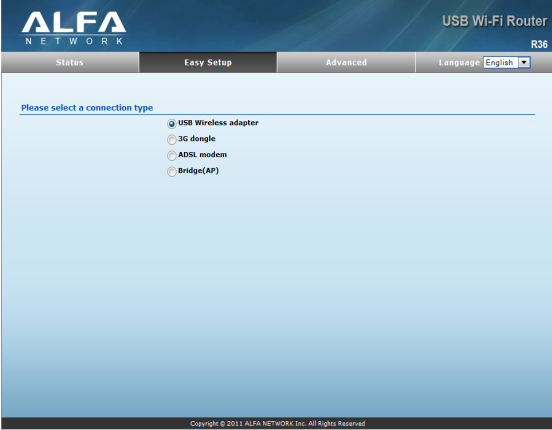
For unencrypted networks ("None" in the Encryption field), simply click "Select," then "Save & Activate."
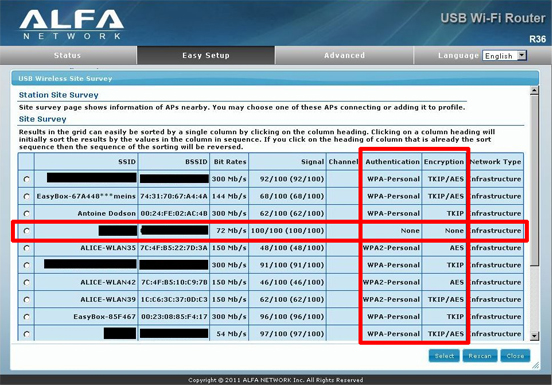
Configure the R36's WiFi settings as described in 2a, then click "DONE."
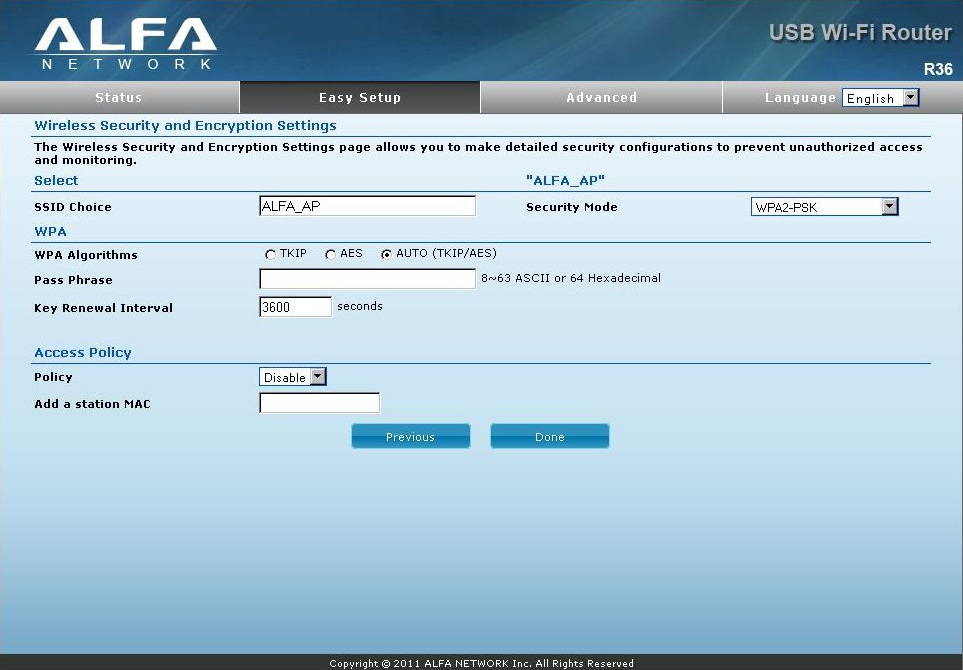
The "USB" LED on the R36 will light up, indicating a successful connection. If a login page for the hotspot appears, enter your credentials or voucher code. If not, try opening an uncached website to force the hotspot login page.
3) Connect to the R36's WiFi (SSID: "ALFA_AP") using the password you configured in step 2a or 2b. This completes the main setup.
4) To connect to a new WiFi network after changing locations, select "Change Profile" in the main menu:
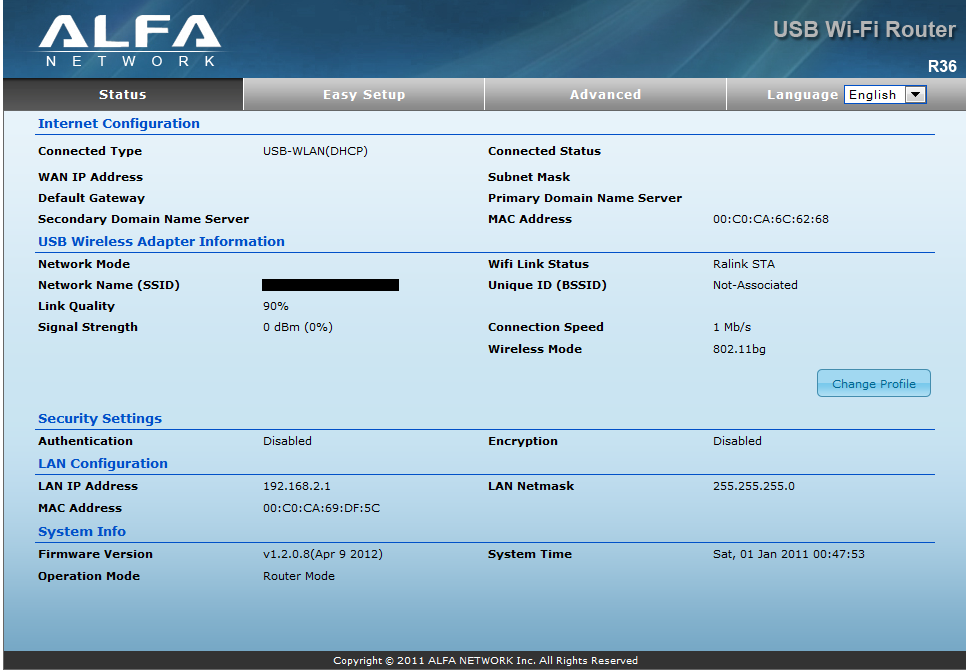
Perform another "Site Survey," select the desired network, and enter the password if necessary.
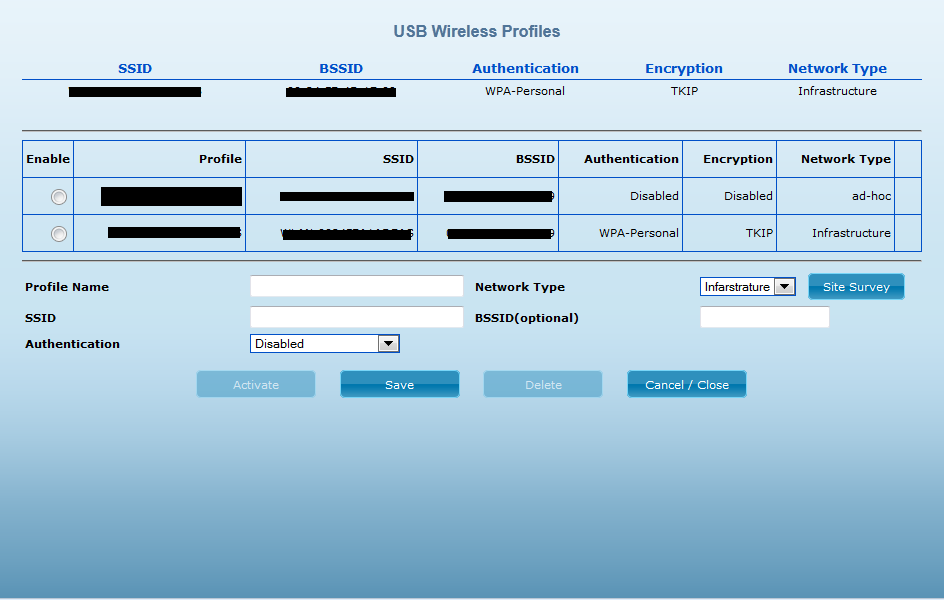
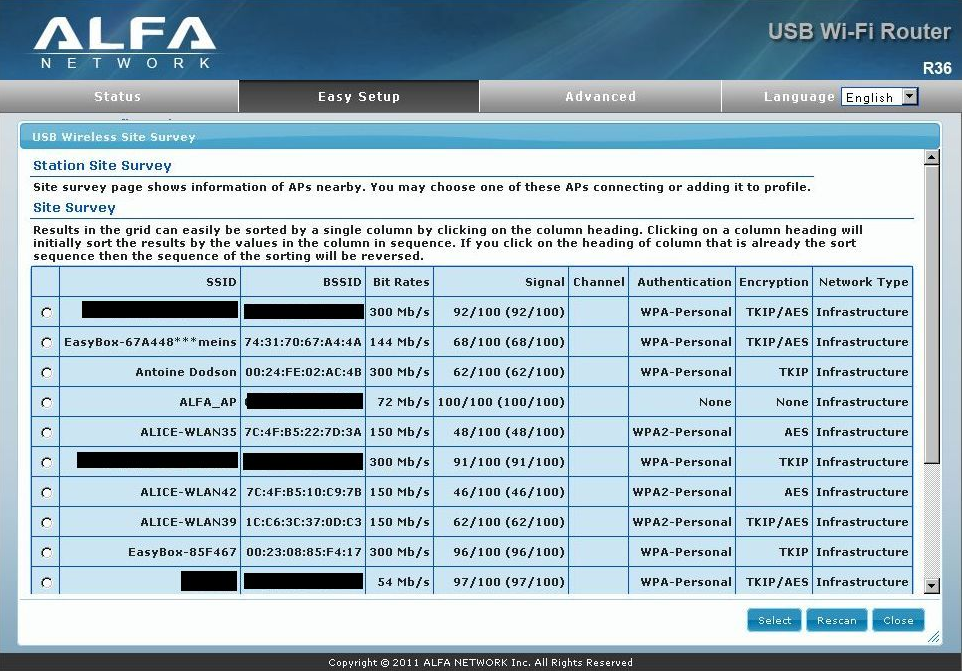
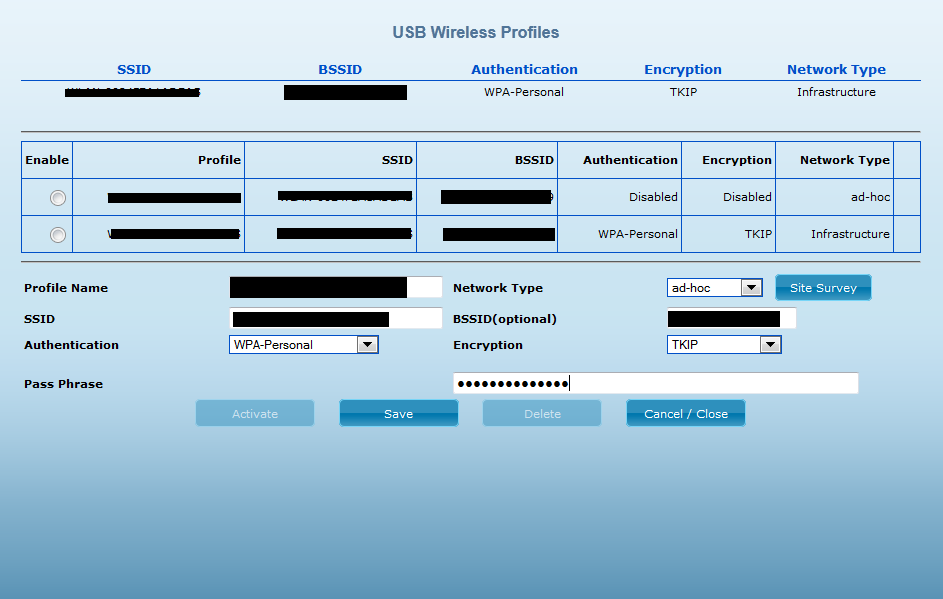
Click "Activate/Save" to connect the R36 to the new network.
We hope this step-by-step guide was helpful!