Configure ALFA R36 / R36A with Tube-2H / Tube-2HP
First, please connect the Tube-2H via network cable to the port labeled "PoE" on the PoE injector. Then, connect a computer/laptop/netbook via network cable to the "LAN" port.
Do not connect the Tube to a router or switch in the network; instead, connect it directly to the network port of a computer.
Now, enter 192.168.2.1 in your browser, and you should see the following window.
If you see the interface of your router (Speedport, Easybox, etc.), please disconnect the computer's WiFi connection to the router until the Tube configuration is complete.
(If two devices in the network use the same IP address, issues may arise.)
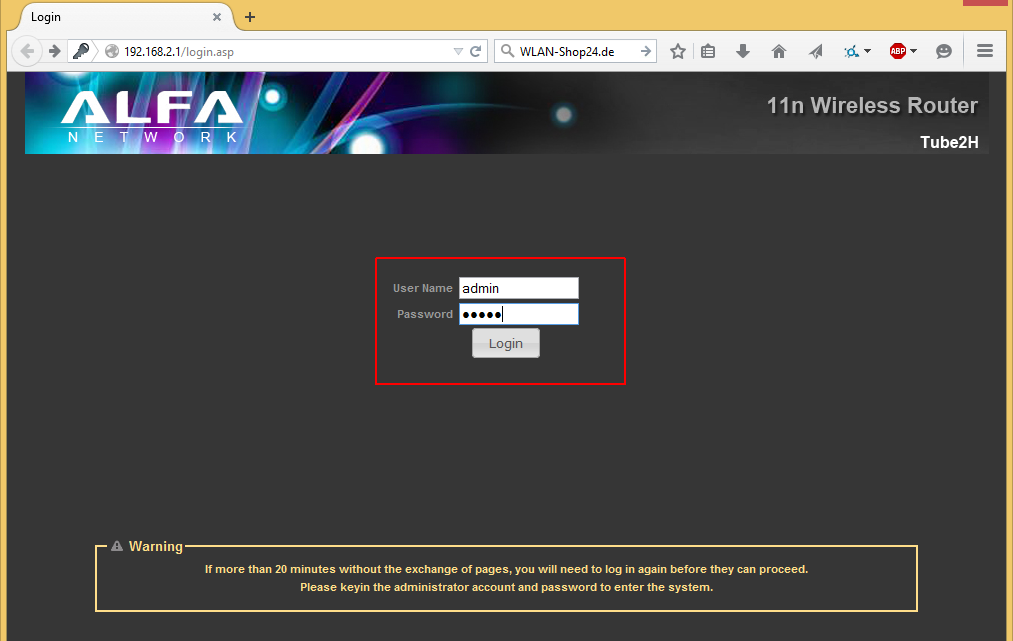
If the page cannot be found, you need to assign a static IP to the computer temporarily. Here’s how:
In the bottom right corner of the desktop, next to the clock, there is a computer icon. Right-click it and select "Open Network and Sharing Center".
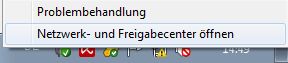
Click on "LAN Connection".
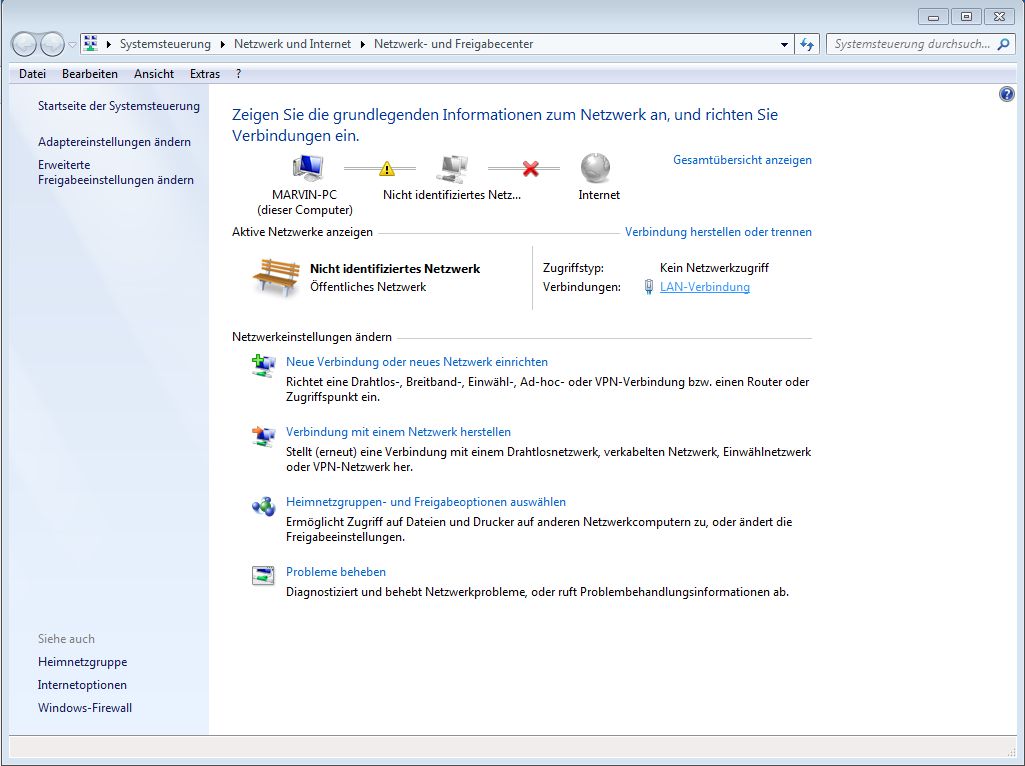
Next, click on "Properties" and confirm if prompted.
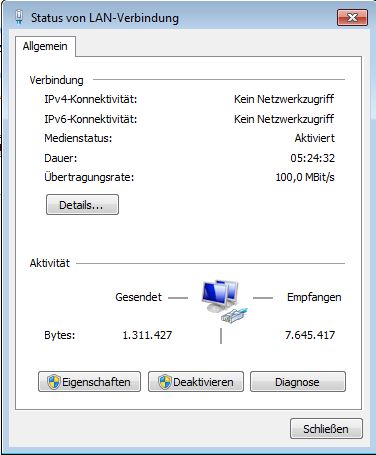
In the next window, select "Internet Protocol Version 4" and click "Properties".
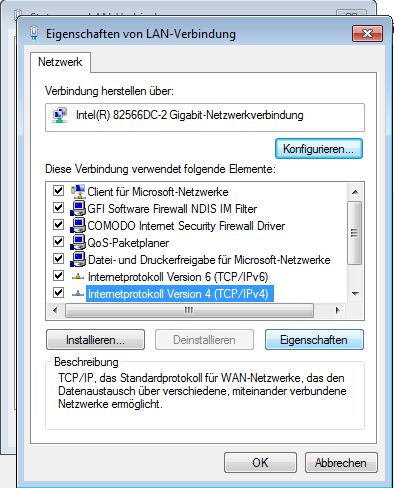
In the next window, enter the following and click "OK".
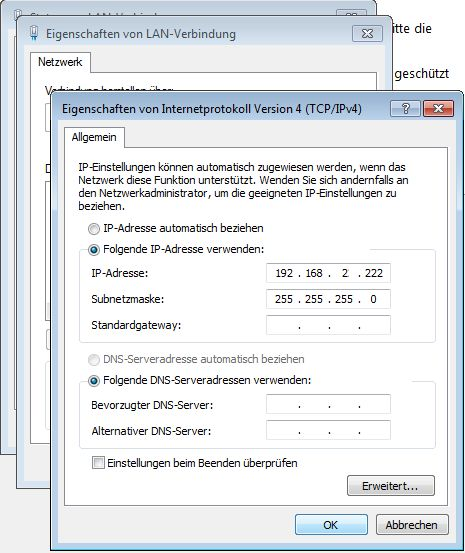
After a short moment, access to the Tube-2H should now be possible via the browser.
Enter 192.168.2.1 in the browser and log in using:
Username: admin
Password: admin
Now proceed to the Easy Setup section.
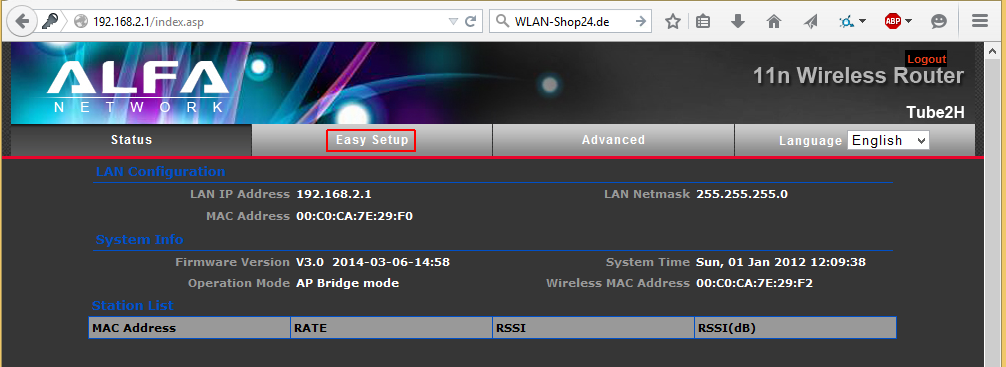
Now, select Client Router.
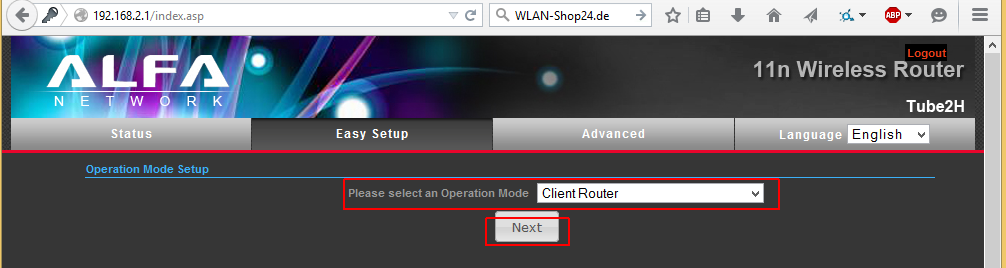
Click on Site Survey.
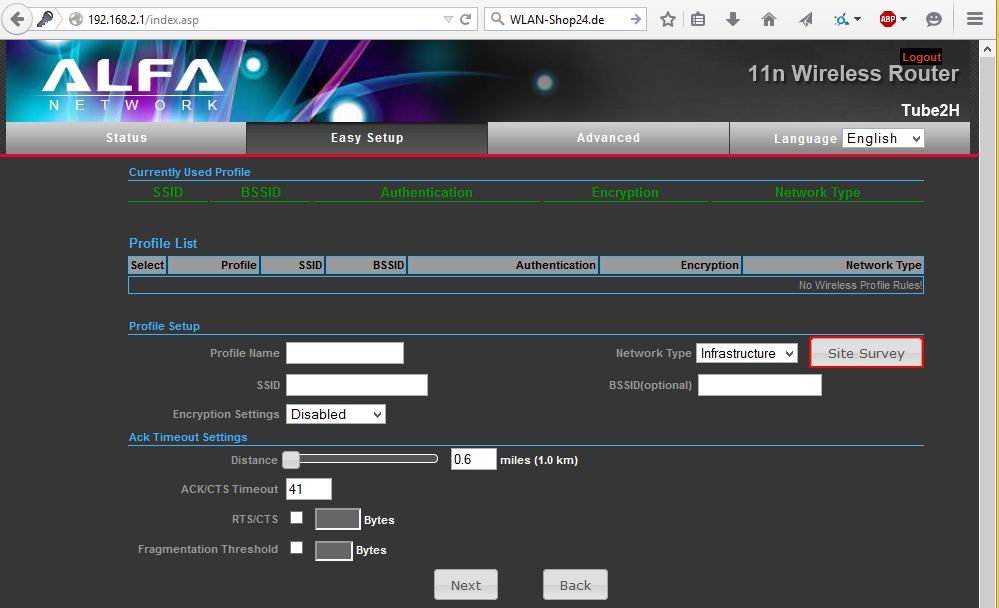
Select a desired WiFi network. At home, you can use your own WiFi for testing.
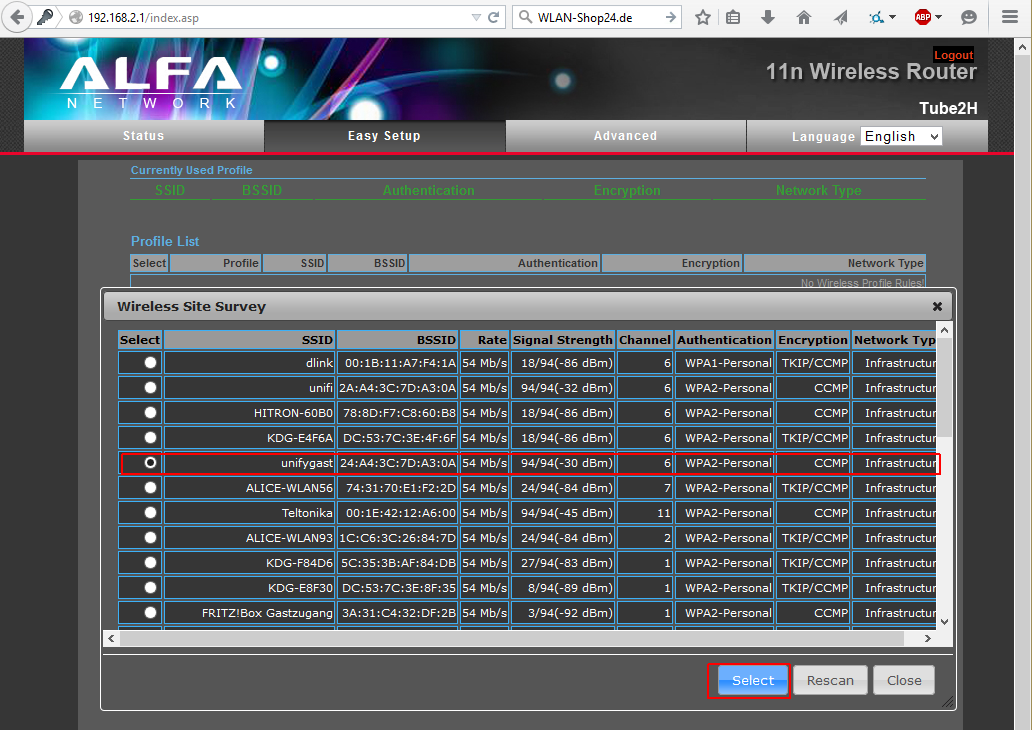
If the network is encrypted, enter the corresponding WiFi password under Passphrase.
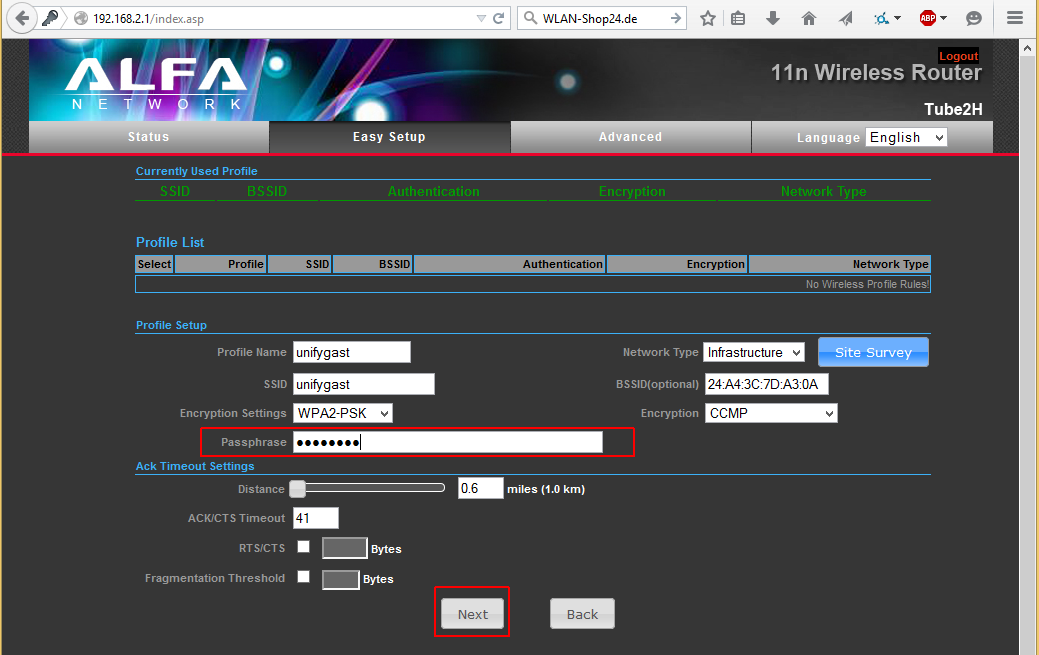
Click Next.
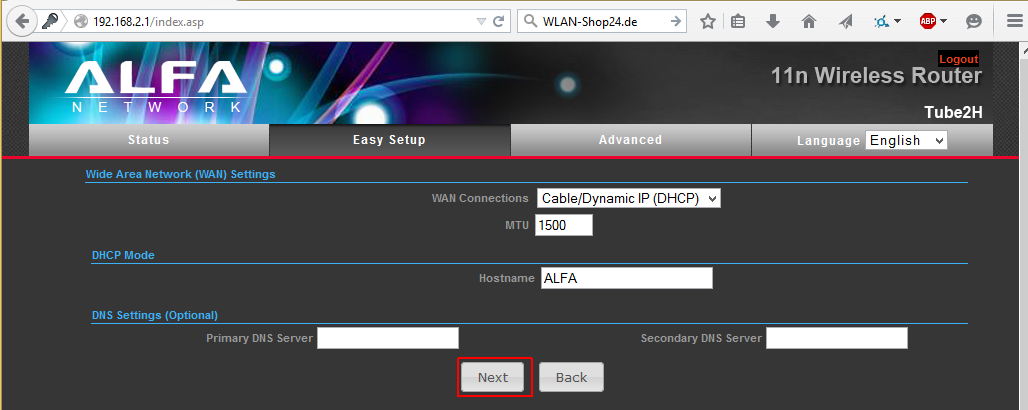
The device will now reboot.
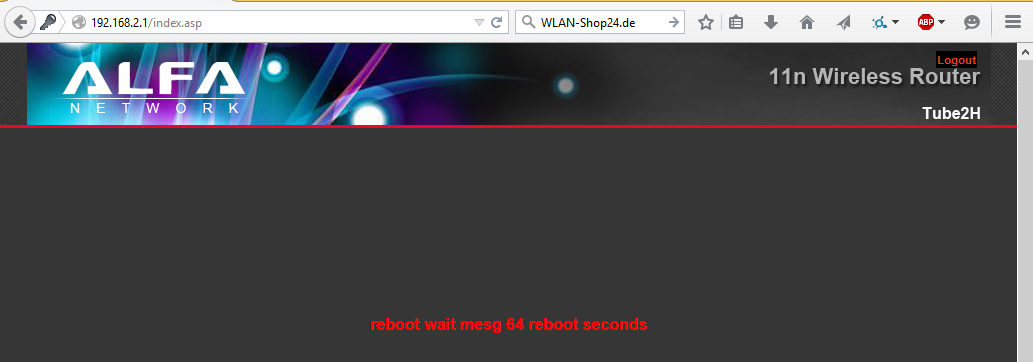
Once restarted, the status page should show Connected.
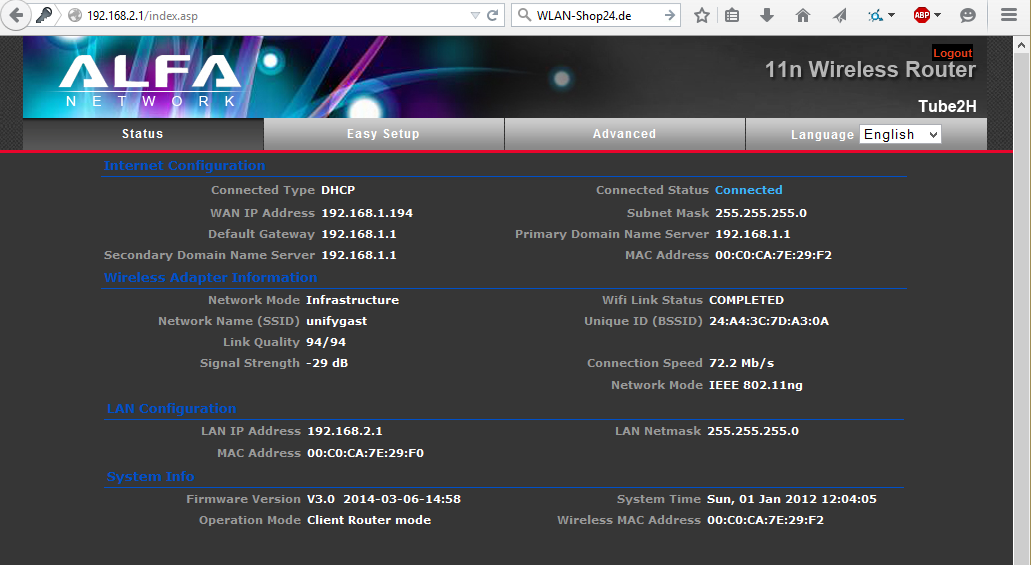
Now, we need to change the Tube-2H IP address. Otherwise, it will conflict with the R36, which also uses 192.168.2.1 by default.
Do this under Advanced → Network Settings, click LAN.
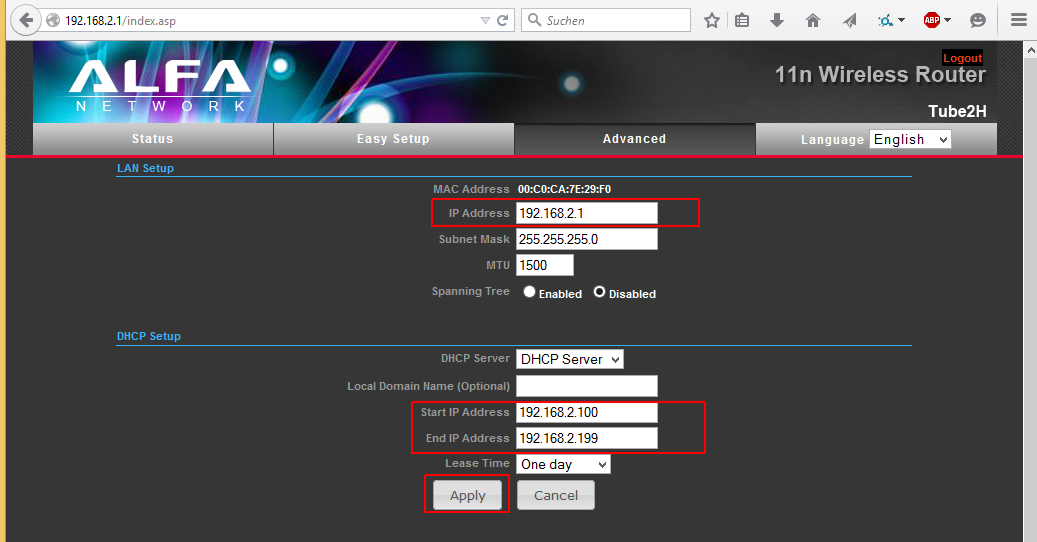
Change the IP address to 192.168.4.1.
The Start IP Address and End IP Address should automatically adjust accordingly.
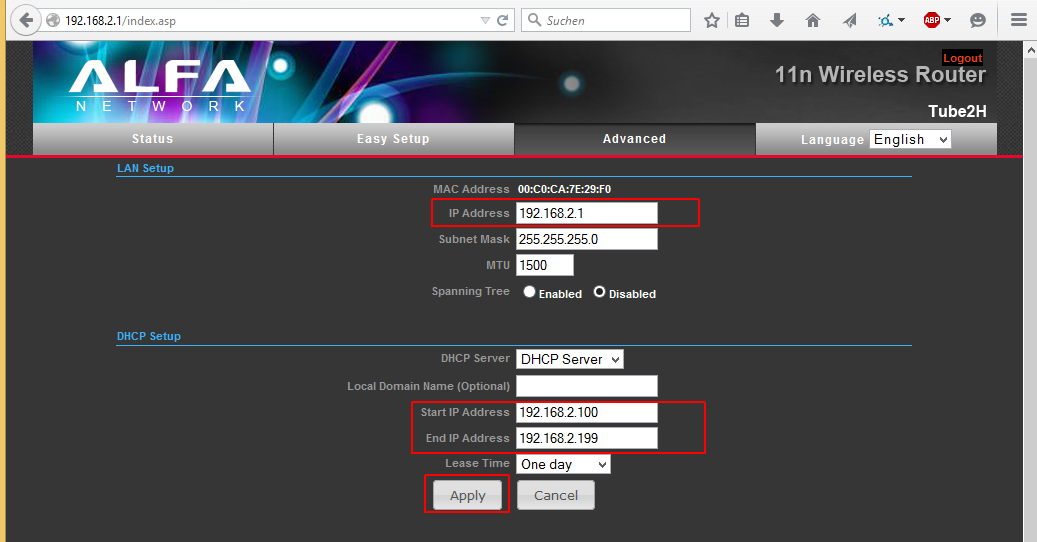
After rebooting, restore the network settings on your computer to "Obtain an IP address automatically".
Now, your internet connection should work through the Tube-2H.
Access its settings via 192.168.4.1.