ALFA R36 / R36A with ALFA Tube N / UN configuration
Configuring an ALFA Networks R36 with the ALFA Network Tube N / UN
Please connect the ALFA Tube to the USB port of the R36 while the device is turned off. Then, in the Easy Setup menu of the ALFA R36A, select "USB Wireless Adapter."
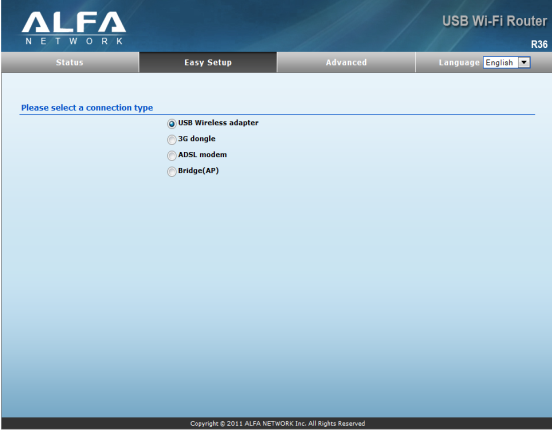
In the next window, click on "Site Survey."
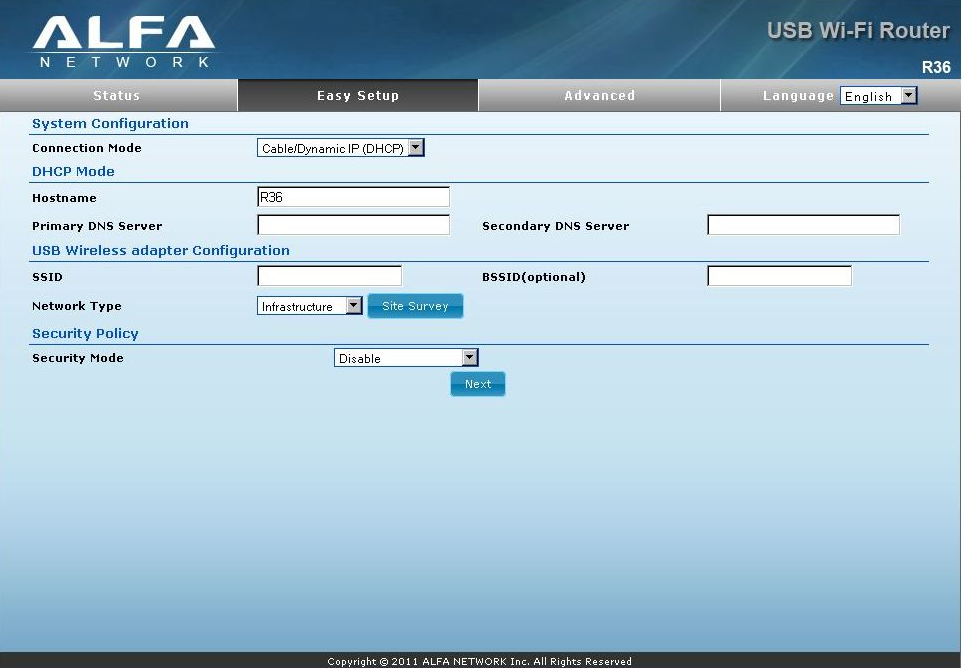
Select the network you want to connect to and then click "Select."
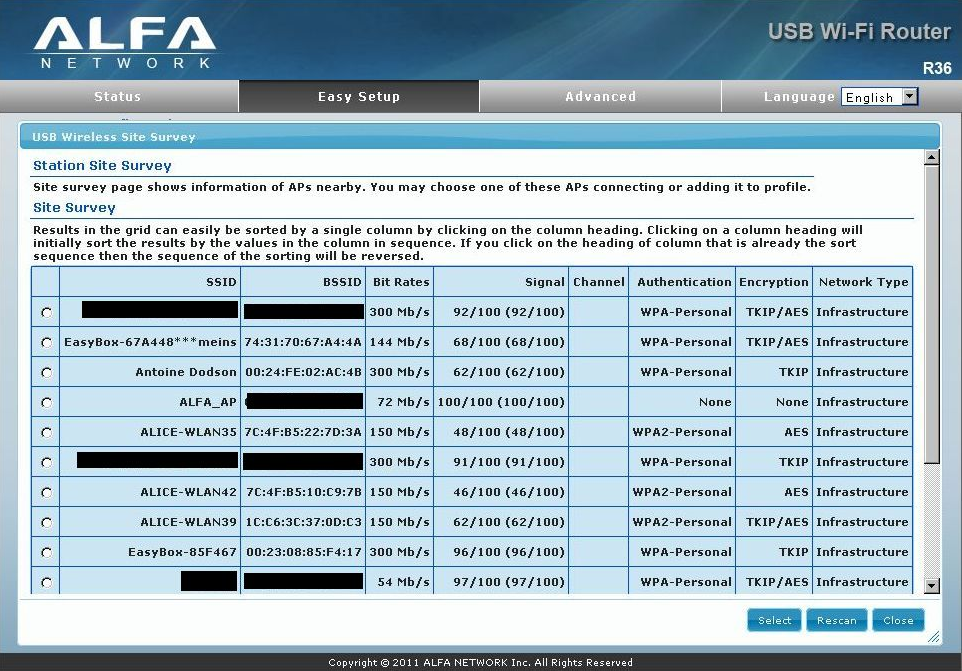
Now, click on "Next."
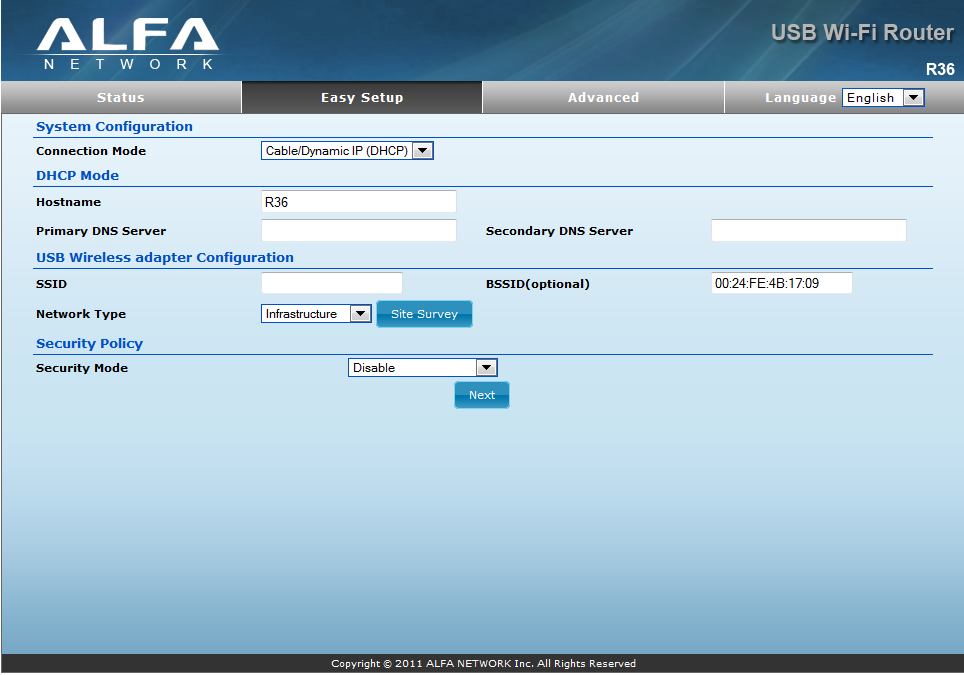
Now, we will configure the WLAN network that the R36 will broadcast.
Please keep the network name as "ALFA_AP." For "Security Mode," I recommend selecting "WPA2-PSK."
For "WPA Algorithm," you can choose "AUTO," and under "Pass Phrase," enter a password of your choice. It must be at least 8 characters long.
Then, complete the configuration by clicking "DONE."
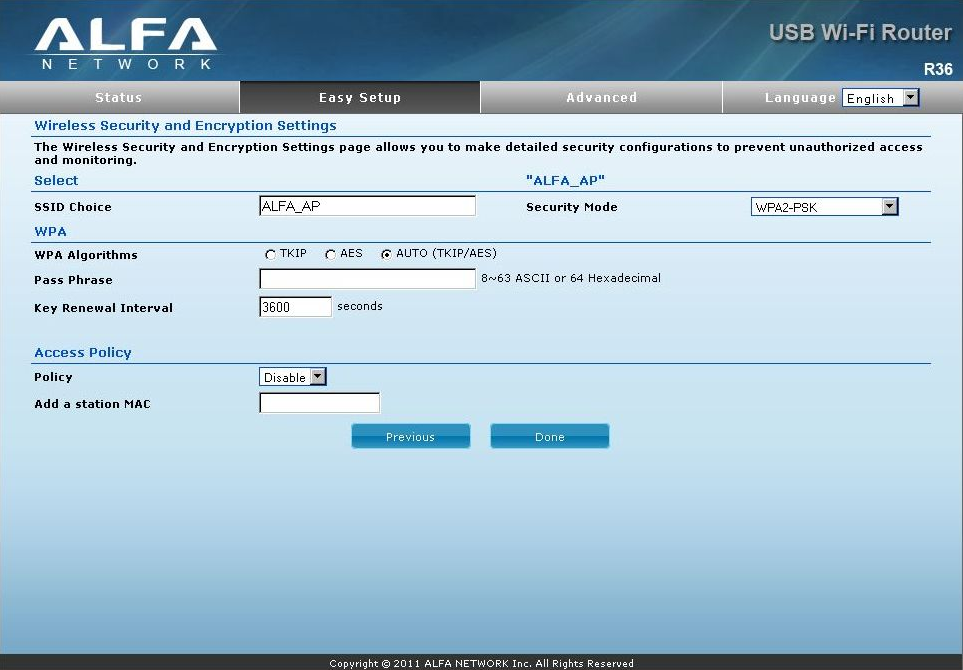
You can now connect to the R36 via WiFi under the name "ALFA_AP." This connection is secured with the password you selected.
The main setup is now complete.
To connect to a different WiFi network in the future, simply select "Change Profile" from the main menu.
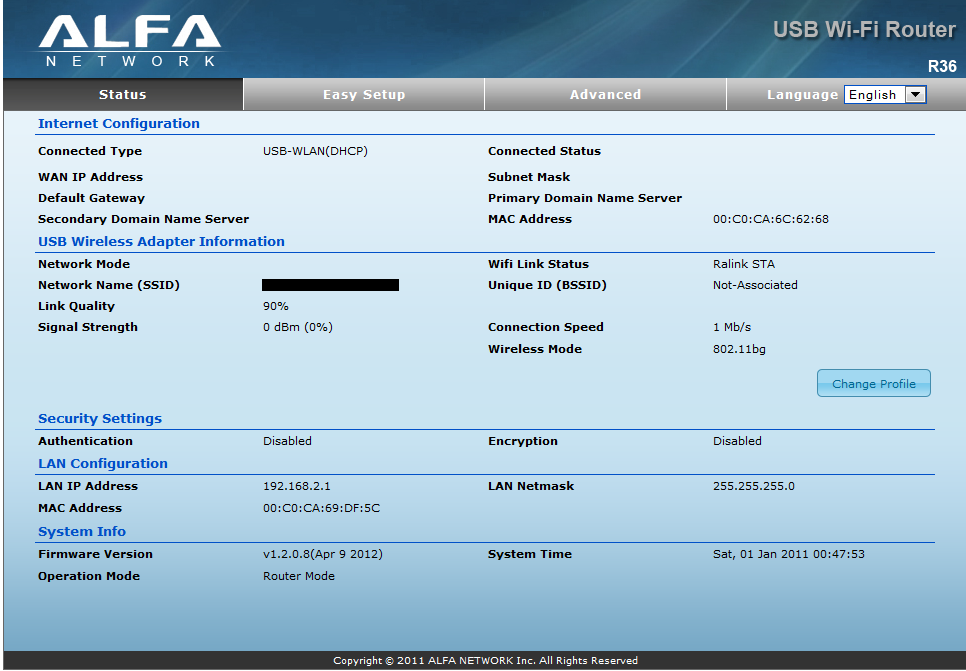
Then, click on "Site Survey."
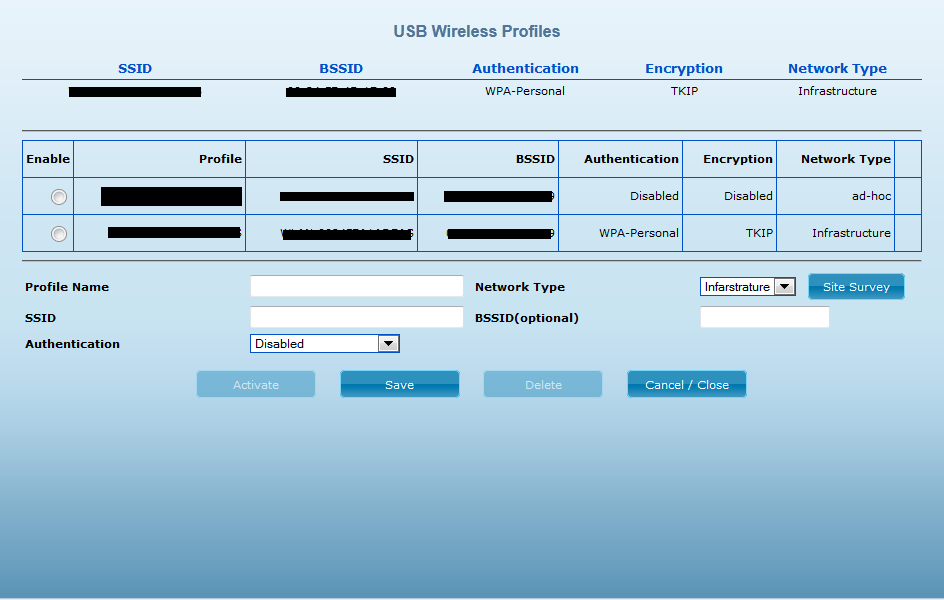
Select the desired network and click "Select."
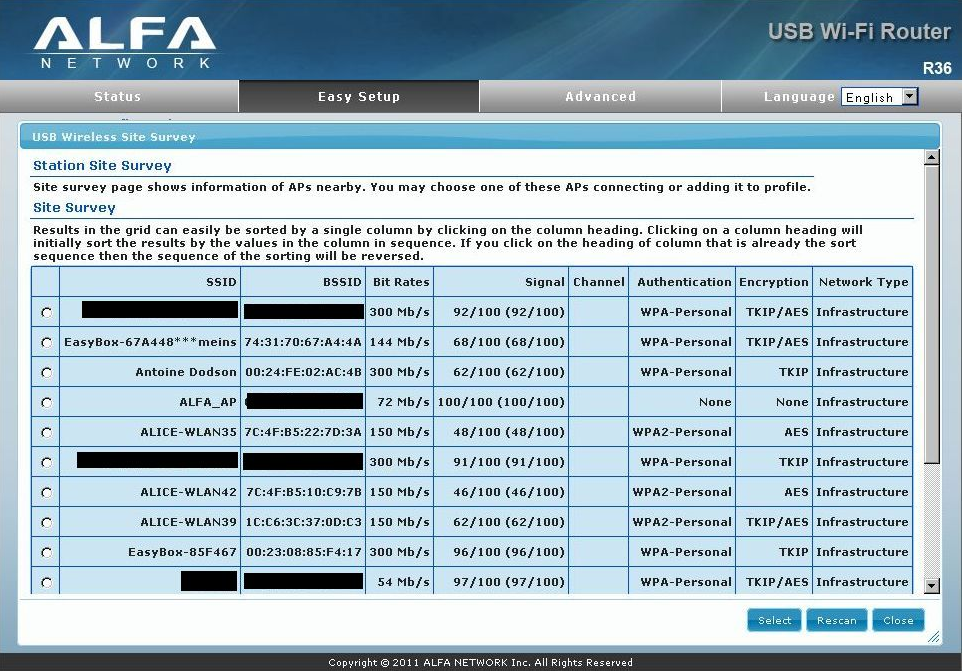
Enter the password for this network in the "Pass Phrase" field and click "SAVE."
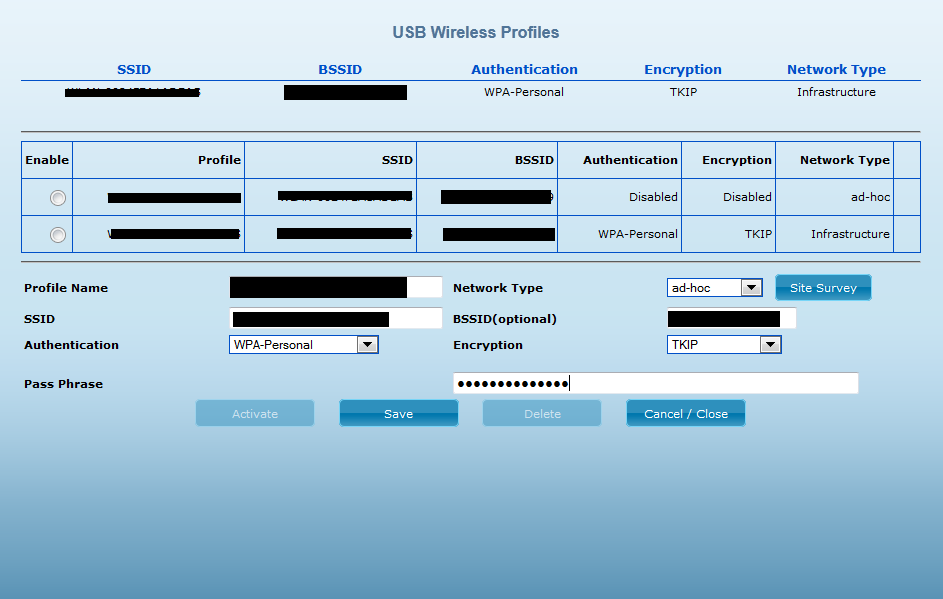
Then, click on "Activate/Save."
The status window should now look something like this:
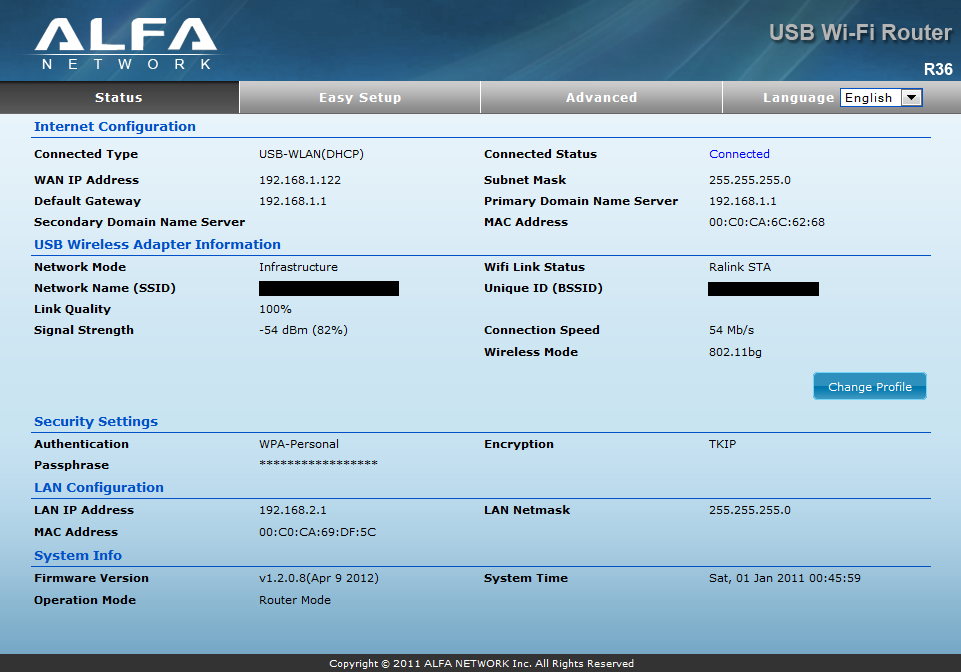
(In rare cases, "Connected" may not appear in the top right corner even if everything, including the password, was entered correctly. If this happens, go back to "Change Profile," follow the steps to this window, and change the "Network Type" after entering the password. Either switch from "ad-hoc" to "Infrastructure" or vice versa, then click "Save.")