Installation guide: LigoWave LigoDLB / LigoDLB ac as PtP WiFi bridge
There are several ways to configure the Ligowave Access Points. Here, you will find a relatively beginner-friendly method with suitable basic settings for a standard point-to-point "WiFi bridge." This guide is applicable to all LigoWave DLB or DLB ac components.
Connect the Ligowave Access Points to the PoE port of the PoE injector, and then connect the LAN port of the PoE injector directly to a switch in your network or to the internet router.
The internet router will automatically assign a dynamic IP address to the two devices. You now need to identify these IP addresses to access the configuration interface. Instructions for this can be found here: https://www.wlan-shop24.de/determine-the-dynamic-ip-adress-of-a-device
Simply note the IP addresses of the two Ligowave devices, and then you can get started.
Enter one of the displayed IP addresses of the Ligowave devices into your browser. In this example, it is 192.168.2.66; yours will likely be a different address.
Username: admin
Password: admin01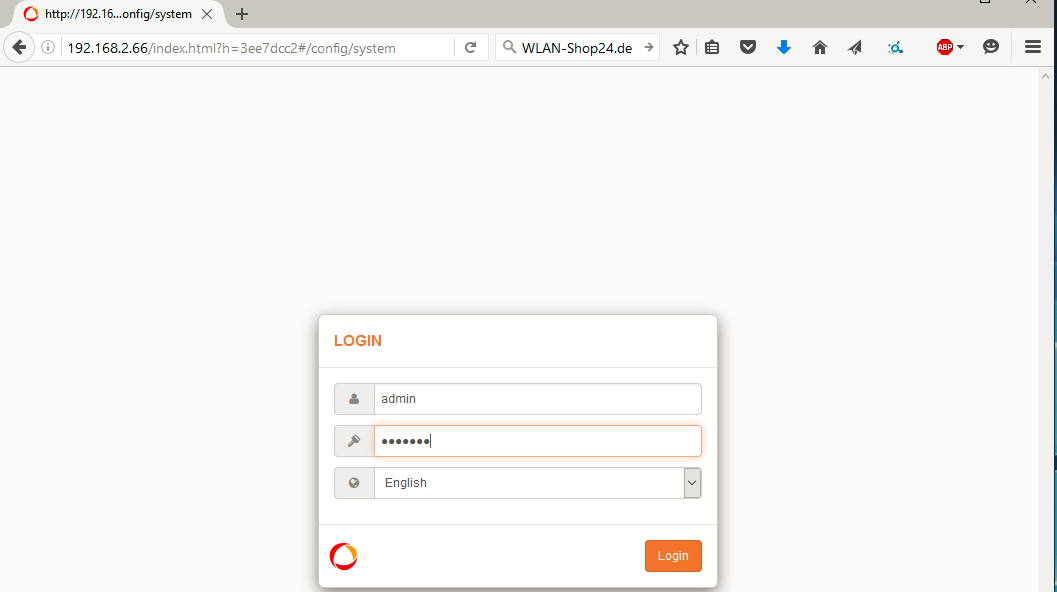
Now, you can make the settings. First, select the country where the device will be used and then click "Accept / Change."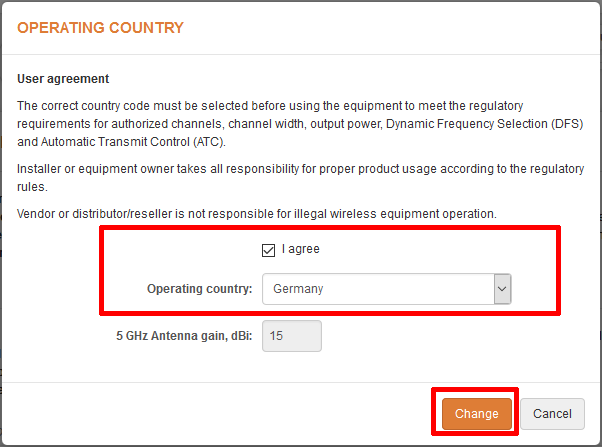
Click on the gear icon.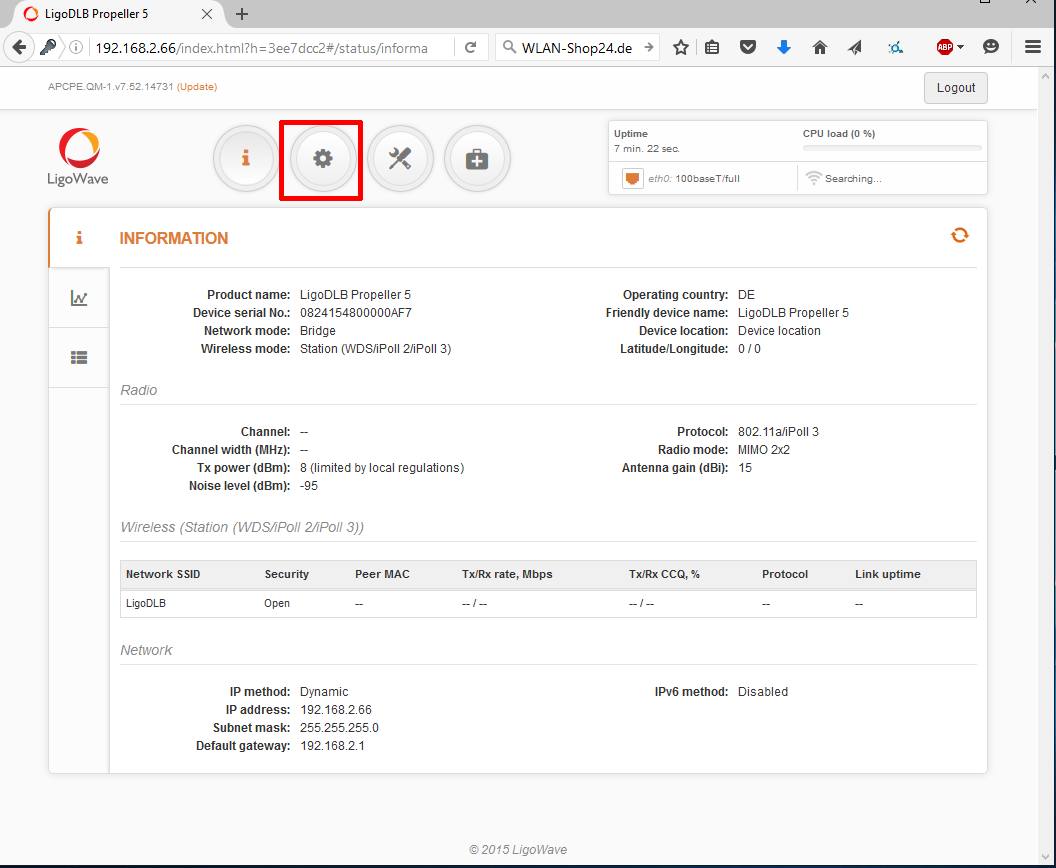
Configure the first LigoWave device as an Access Point. Please enable ATPC for 5GHz devices. (ATPC does not need to be activated for 2.4GHz devices.)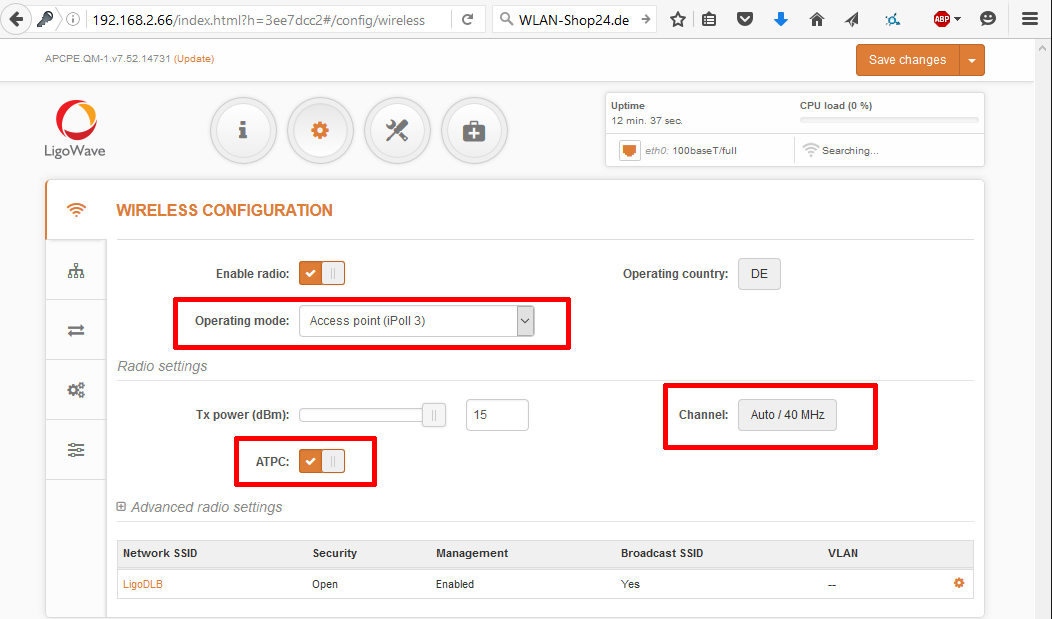
For 5GHz LigoWave components, the following setting is also required for the channel: Click the Auto / 40 MHz button.
For 5GHz devices, it is also important to enable the "Hide Indoor Channels" function and deactivate channel 157, as it cannot be used license-free in Germany. Confirm the settings by clicking "Select."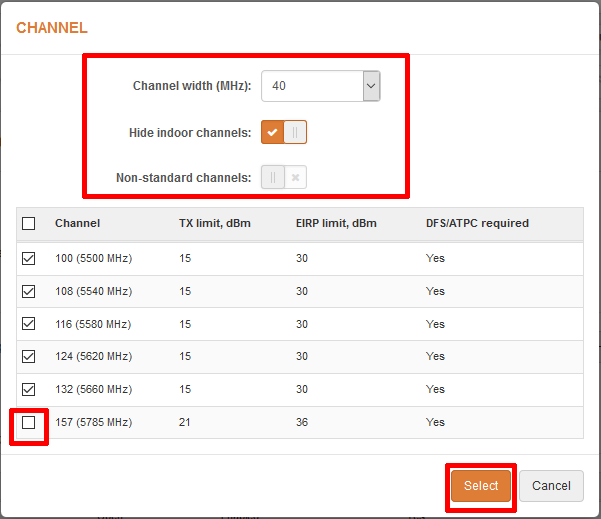
Now, click on the "LigoDLB" network.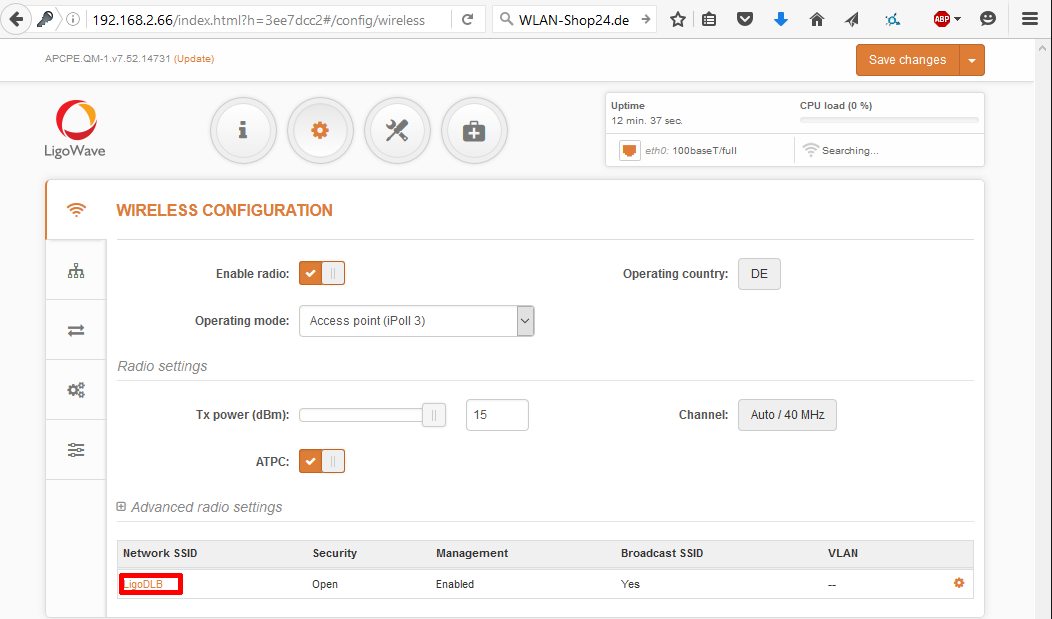
Here, you can adjust the SSID, i.e., the WiFi name of the Ligowave WiFi bridge, to your preference.
You should definitely enable encryption here. For example, select "WPA2 Personal" encryption. Under "Passphrase," enter a password at least 8 characters long.
Please remember these settings! SSID, Security, and Passphrase must be identical on the second Ligowave device.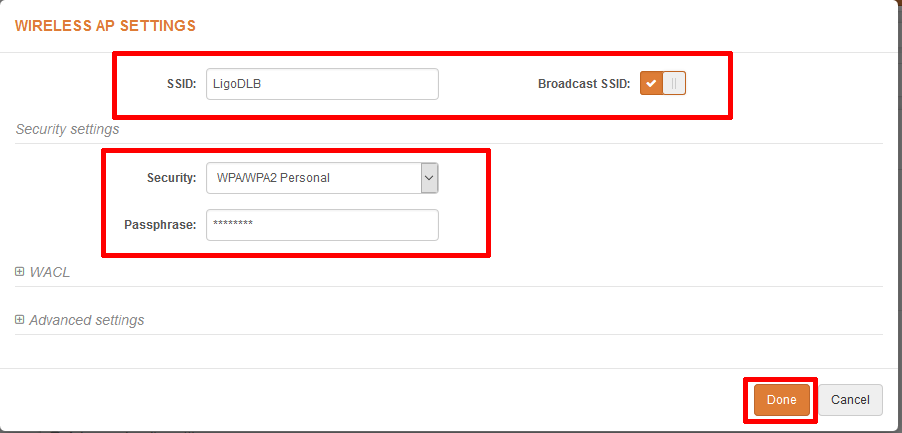
Now you need to configure the "Network Configuration."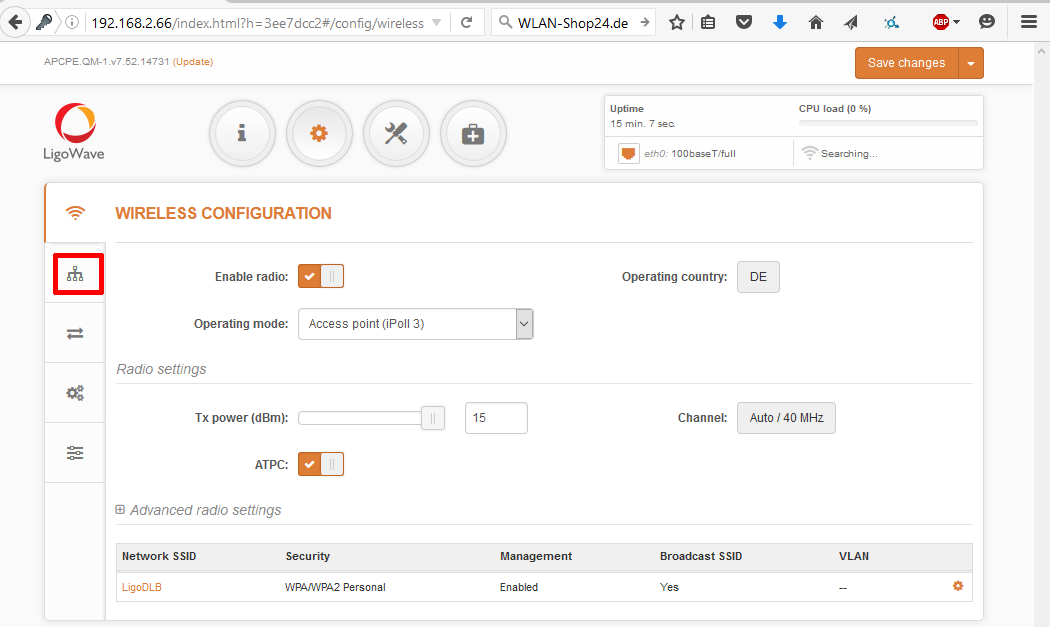
We recommend selecting the "Bridge Mode" and leaving "IP method" as "Dynamic."
(Alternatively, you can assign a static IP address. To do this, you need to know the IP range of the network and which IP addresses are free and outside the router's DHCP range. If you are unsure, leave it on Dynamic to avoid errors.)
Click "Save changes" to save the settings.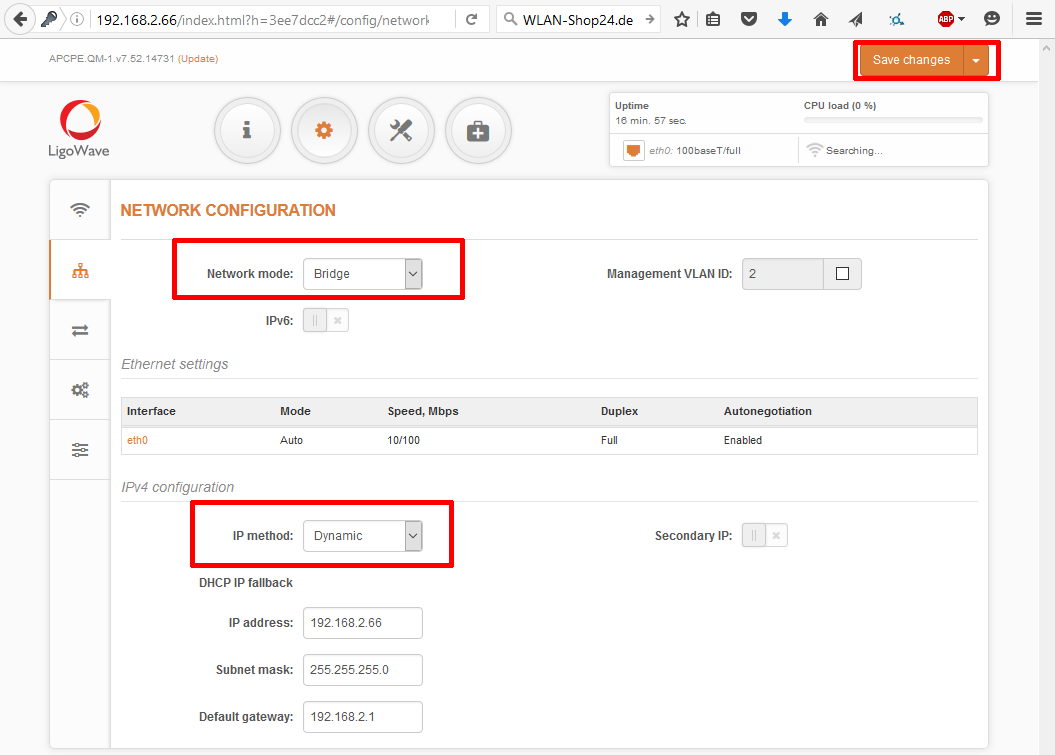
The settings will now be listed again. Simply click "Save" to apply them and allow the device to save the settings.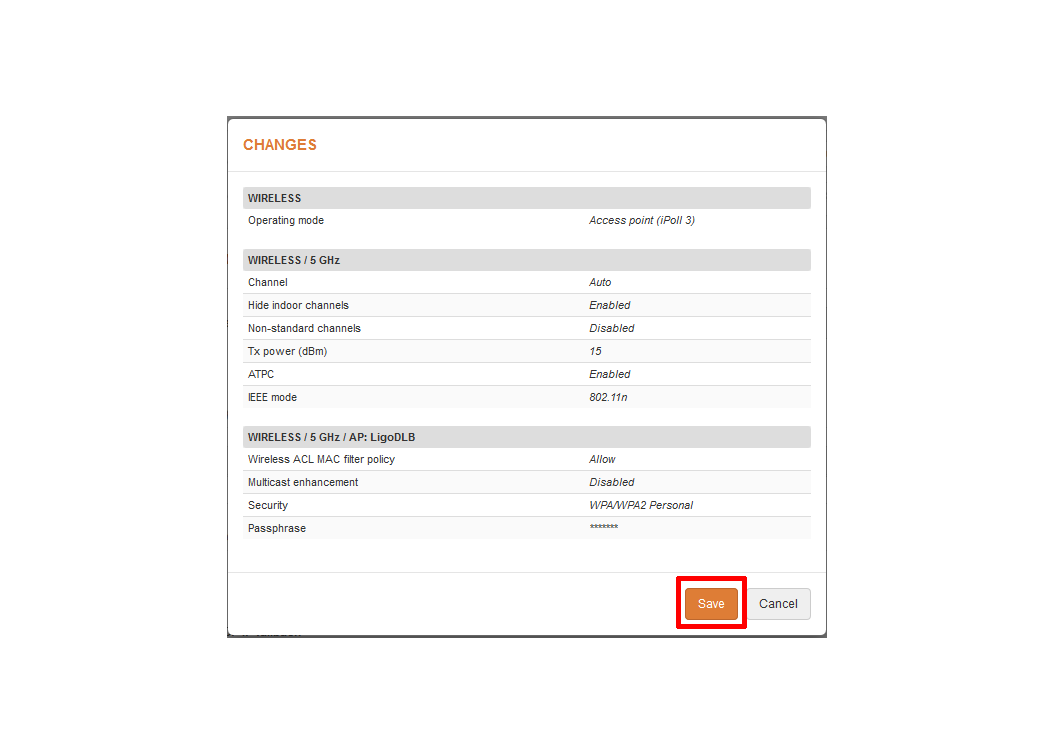
Now proceed to the second Ligowave device. Enter the second IP address into the browser field. (In the example images, it is again 192.168.2.66, but at your location, each Ligowave device will have a different address.)
Use the following login details again and select the country:
Username: admin
Password: admin01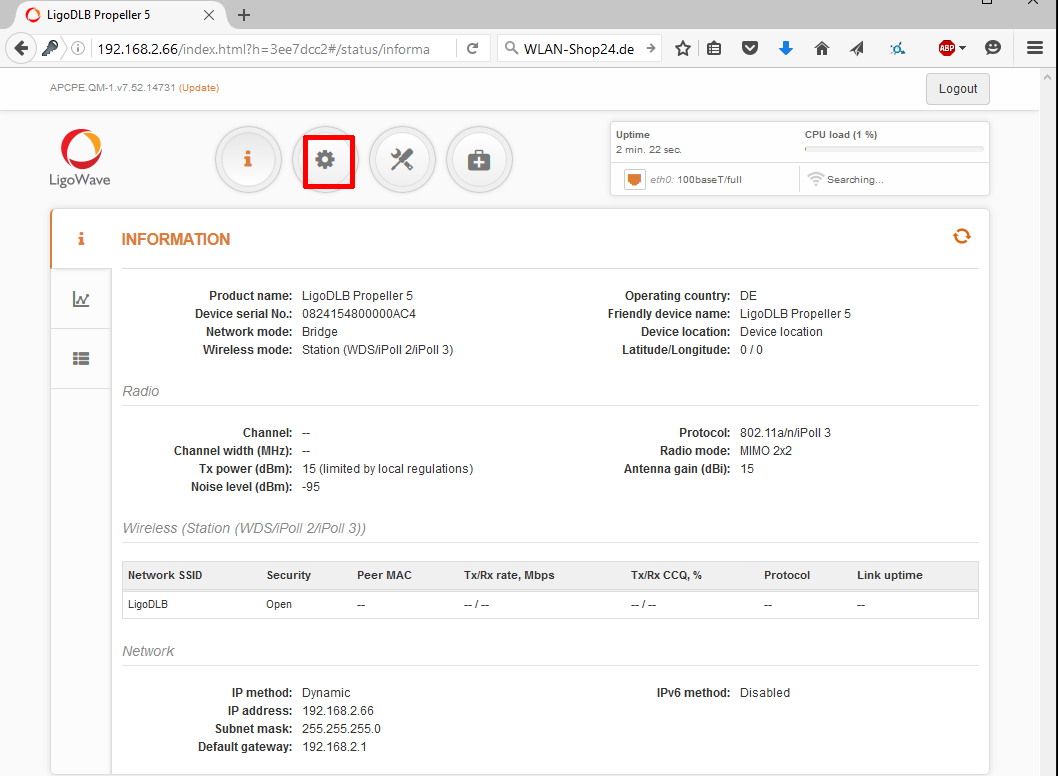
Under "Wireless Configuration," set the mode to "Station." For 5GHz devices, enable ATPC again.
At the bottom left, click on "LigoDLB" again.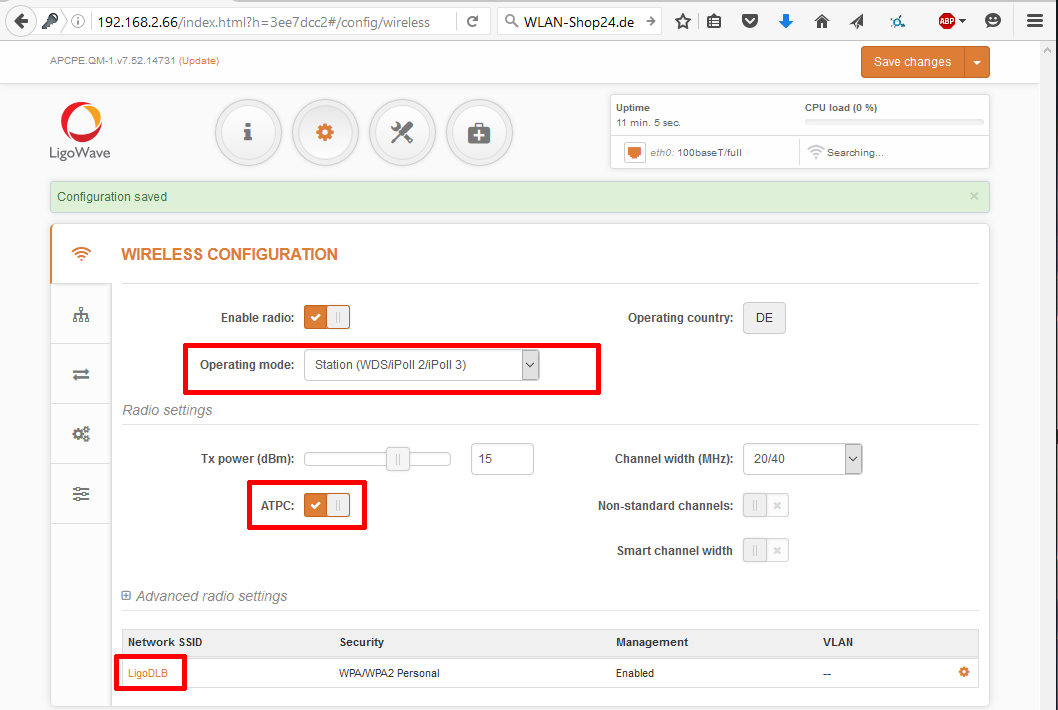
Here, enter the same data for SSID, Security, and Passphrase as on the first device.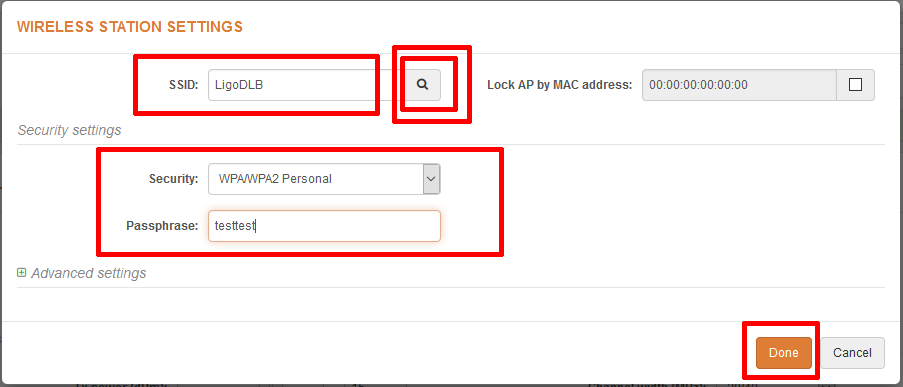
(Alternatively, if you click on the magnifying glass, you can display all networks in the area. If the first Ligowave device is within range and already connected to the router, you should see it listed. It will look something like this.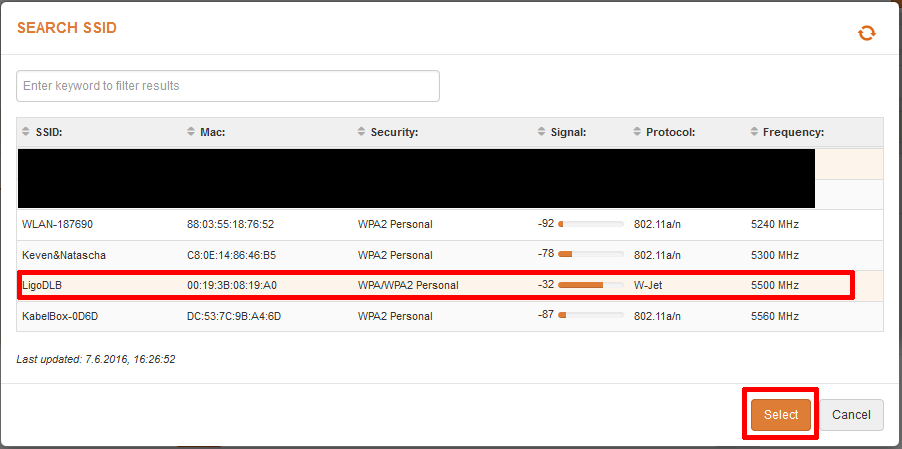
You can now select the encryption and password for the selected network (SSID). Alternatively, as in the previous step, you can manually enter all the settings.
Now complete the network configuration with Bridge Mode and Dynamic IP Method. Again, save everything by clicking "Save changes."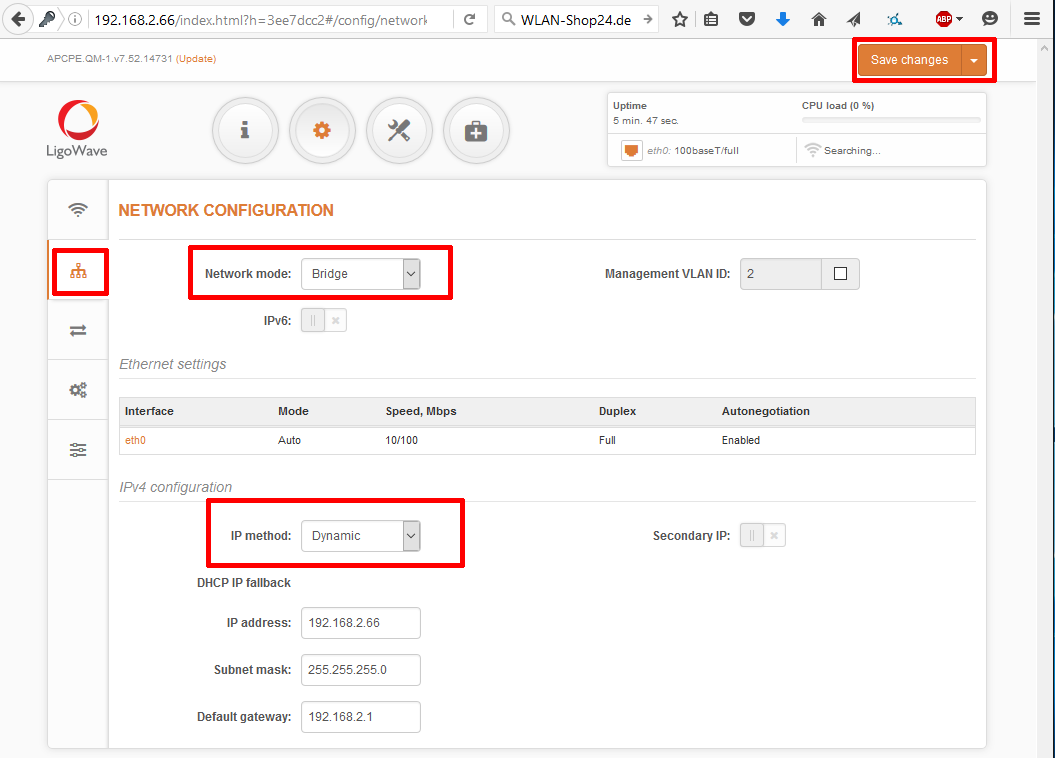
The device will briefly save everything and restart.
If the devices are within range of each other, they should connect within 2-5 minutes. The last four LEDs on the device roughly indicate the connection's signal strength.
In the device interface, you can view the signal strength in dBm. The closer this value is to 0, the better the signal. For example, -60dBm is