Structure of a simple WiFi network
Structure of a Simple WiFi Network:
In this example, we assume a typical household. In this household, there are several devices (such as a PC, laptop, or smartphone) that should use the home internet connection simultaneously. The actual connection to the internet is established through a WiFi router. The WiFi router acts as the central point for the connected devices, forwarding their requests to the internet and ensuring that the responses are routed back to the correct device.
Using the WiFi router, multiple devices can work online simultaneously via a single internet connection. Since a WiFi router usually also functions as an Ethernet switch, and all devices are connected to the WiFi router, a shared network is created. The connected devices can also communicate with each other and, for example, exchange data. The Ethernet switch module of the WiFi router manages the communication between the devices.
A network can be set up using several methods. The most commonly used methods are wired connections (Ethernet) and wireless communication (WiFi). In our example, we use both methods.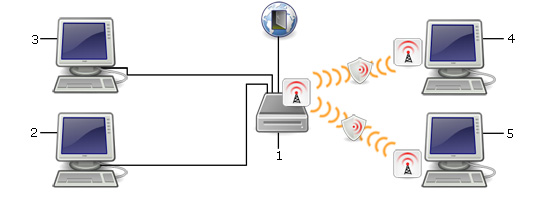
The router (1) is connected to the DSL modem via a cable and already has an internet connection.
Devices 2 and 3 are connected to the router via cables. Since the DHCP service is active on the router, both devices are automatically assigned an IP address by the router. This can be compared to a house number. An IP address is unique within a network and is necessary for error-free communication. It is also possible to assign a static IP address manually, but this requires some "know-how".
Devices 3 and 4 are connected to the router via WiFi, as shown in the diagram. For this, a WiFi module is necessary on devices 3 and 4. Notebooks, for instance, often have an integrated WiFi module. If your PC or notebook does not have a WiFi module, a WiFi USB adapter is a good solution. Check out our corresponding category for these adapters. If the signal strength to device 3 or 4 is weak, it may be worthwhile to connect one of our antennas to your router. For example, omnidirectional antennas are suitable for this purpose. Alternatively, you can enhance the signal at your device by using a stronger antenna or a high-performance WiFi module.
In the router, a WiFi network name (the so-called SSID) is defined for WiFi connections. This simplifies identifying a WiFi network. Later, this defined name will appear on devices under the available WiFi networks. Depending on your preference, the SSID can also be hidden for security reasons.
Additionally, a channel for the WiFi network is selected. In Europe, there are 13 channels available specifically for the 2.4 GHz WiFi frequency band (see the corresponding article). Each channel uses a different frequency within the 2.4 GHz band. This prevents interference between two different WiFi networks operating on the same frequency. It is also possible to set the channel selection to automatic. This is useful because the router first checks which frequency is unused and then sets the channel accordingly.
Important: Ensure that your WiFi network uses the latest encryption standard (currently WPA3) to protect it. This prevents unauthorized access to your network or misuse of your internet connection for illegal activities. Under German law, the network operator can be held partially liable for damages if their WiFi network is not adequately secured.
The encryption method can be defined in the router’s configuration. Several methods are available, with WPA3 being the most up-to-date and secure. The WPA3 encryption key is stored in the router. When someone wants to connect to the router via WiFi (e.g., with their laptop) to use the internet, they must enter the encryption key on their device. Only after entering and confirming the key will the router accept the new device.